by Toby Cunningham
Best Ways to Fix Kernel Security Check Failure Windows 10 Error - If you are a Windows 10 user, you might be familiar with the Kernel security check error, resulting in the blue screen death.
If you also want to know how the Kernel works, keep reading. There is so much to improve your knowledge, and also to guide you with the best Kernel failure fixing methods.
Starting with the basic knowledge, let us elaborate what Kernel actually is.
Contents
There is an operating system in a Windows. Kernel is said to be the central part of it. This central part is responsible for managing the operations of the computer and the hardware. Memory and CPU time are the main focus of it. After the Bootloader, it is also said to be one of the first programs to be loaded on a start-up. It is known as the core part of an operating system, considering that it manages the system resources.
There are two types of Kernel.
· Monolithic Kernel
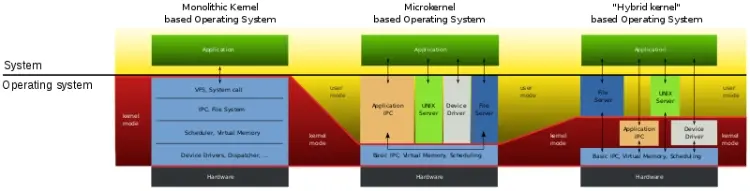
It is that small modular part of an operating system which is responsible for the implementation of its basic features.
What is a Monolithic Kernel?
It is the type of Kernel which runs in a single address space. It is all done by a single large process.
Microkernel is said to be responsible for the core system operations, such as:
When there are different programs being processed, a coordination between them is needed. IPC is a set of programming interfaces used to allow a programmer to coordinate activities among different program processes. It further allows the programs to deal with as many users as possible, at a time.
The IPC interface allows the possibility of the processes to communicate with each other.
In order to optimize the overall system performance, blocks are assigned to various running programs. This process is also known as assigning the portions.
Memory management can also be defined as a process of controlling and coordinating the computer memory. It is present in an operating system, the hardware, and the applications.
CPU scheduling is a process which enables the system’s efficiency, and also makes it work faster. In this schedule, there is a queue of orders ready to be executed. The execution is supposed to be done when the CPU becomes idle. It is done by the operating system.
This type of the Kernel has a very user friendly architecture to understand. It also offers a dynamic loading of modules, and compared to the rebooting of an operating system image, dynamic loading is considered to be a more flexible way.
When your device’s operating system faces a software bug or a hardware failure, it results in the occurrence of the Kernel failure.
It shall be considered as a safety measure taken by the Windows operating system Kernel, on the detection of an internal fatal error. In such fatal errors, there is a high risk of data loss, and the chances of recovering it are very thin.
It is not necessary that if there is a panic, your device would be seized. It might also go unnoticeable. However, it would still take the system in an unstable stage.
The reasons behind the Kernel failure are not limited. As each Windows system operates uniquely, the reasons also vary.
The basics include restarting your Windows 10 on your personal computer, and see if the Blue Screen of Death still appears or not.
Moreover, you can also check for the malware functions in your device which might harm the operating system. You can also make sure that the RAM has not been corrupted. You should also consider looking for any software bug in the Windows.
Nevertheless, these basic cures are not assured for the troubleshooting of your device’s inconvenience. Thus, we have mentioned some specified methods to cure the problem for you.
If you have an access to starting the Windows normally, run the Driver Verifier. Driver Verifier would help in you scanning the problematic drivers, and also repairing them. But, make sure to create a restoring point before you run the program.
Below are the steps for you to follow, if you want to try this method.
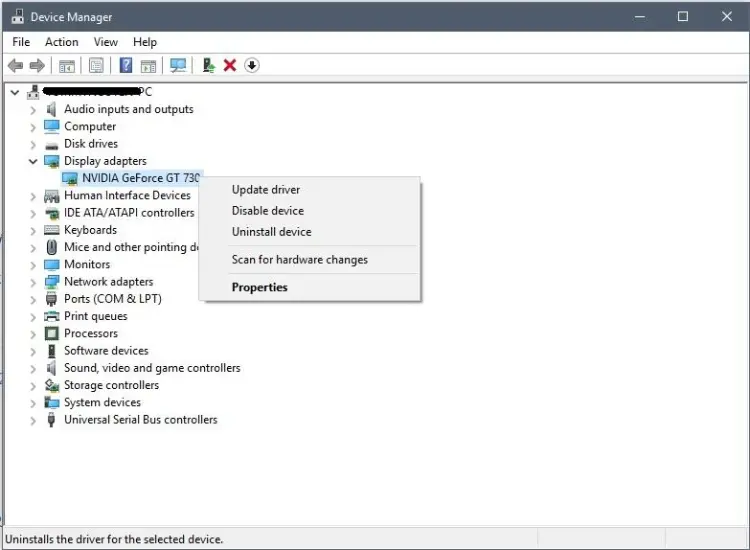
1. Go to the Advanced Boot Menu.
2. Boot your Windows 10 personal computer into the Safe Mode.
3. Press the Windows and R buttons, simultaneously.
4. You have now opened the Run box.
5. Now, type devmgmt.msc.
6. Open the device manager by pressing Enter.
7. Once you are done with the above step, continue by expanding the Display Adapter section.
8. Now, select the Graphic Card Designer , such as NVIDIA, and right-click on it.
9. Select the Properties.
10. Choose the Drivers tab, and further, choose the Roll Back Driver option.
11. If you feel that the driver system is not suitable for your device’s Windows system anymore, uninstall it.
12. Lastly, you would now be able to restart the Windows normally by restarting your computer.
1. Boost The Windows into the Safe Mode.
2. After performing the each hard disk partition, select This PC or My PC .
3. Whichever drive you want to scan, right-click on it.
4. Now, the Properties would appear on your screen.
5. Click on the Disc Cleanup to start the cleanup operation.
6. Once again, go to the Properties window, and when you see the Tools tab, click on it.
7. A section of Error Checking is likely to appear on your screen. When it does, click on the Check option.
8. A list of Instructions would appear on the screen. Now, keep following the respective instructions to finish the cleanup process.
9. Now, you can boost back to the Windows, normally. All what you have to do is restart it.
MemTest86 is an original software which is used for self botting memory testing. It supports BIOS and UEFI both.
Below, we have mentioned the steps to let you know how to use this software for the Kernel fixing purpose.
1. Download the MemTest86 file on your PC.
2. Select the Extract here option by right-clicking on the file.
3. Locate the MemeTest86+ installer.
4. Run it.
5. Now, you have to decide that in which USB you want to burn the MemTest86 software to.
6. Once you have gotten the external drive with MemTest86+ in it, insert it to the Windows 10 PC.
7. Perform the above step with the Kernel security check failure.
8. Restart the Windows 10 PC.
9. Using the external drive which has the MemTest86+, boot the system.
10. In this step, wait for MemTest86+ to scan any corrupted file in the system.
11. At any point, if the test of scanning stops, it would be cleared that the Kernel mishap has happened because of a corrupted memory.
12. Now that you know the reason, change the Ram of your device’s system.
1. Is not the first step so obvious by now? From the Advanced Boot Menu, bring the Windows to the Safe Mode.
2. Press the Windows and X button, at the same time.
3. At once, click on the Command Prompt (admin).
4. You can type the following commands on the command prompt window.
· sfc/scannow
· chkdsk/f C
5. Press Enter after each entry.
6. When the commands have finished processing, close the Command Prompt window.
7. Open the Search bar of the Windows.
8. Type memory on the search bar.
9. From the search result, choose the option of Windows Memory Diagnostic.
10. Later, you would see a command option saying, “estart now, and check for problems.” Click on it.
11. Then, the selected option will locate any error which might be the cause behind the inconvenience. Let the process be done.
12. Lastly, reboot your Windows 10 PC, and see if the error has been fixed or not.
The Windows 10 users often get to face very rare problems. Kernel failure is considered to be one of them. Not everyone knows how to deal with it, and that is why we have summed up some useful methods for you to solve your problem related to the Blue Screen of Death in Windows 10 PC.
We do not guarantee that each of the methods would work for you, but you can try them out, because there is a fair chance of you to get succeeded. Also, there is no harm in implementing any of the methods on your device.
Please, let us know which method worked for you. Your feedback means a lot to us!
Also, do not forget to share this article with your friends and family, especially the Windows 10 users. Help them out with the tech problems.

About Toby Cunningham
As an MS Windows writer, Toby Cunningham continues to contribute to the tech community by sharing his knowledge and insights through various online platforms, including blogs, forums, and technology publications. His passion for empowering users with the necessary tools to navigate the digital landscape makes him a respected figure in the Windows community, and his work continues to make a positive impact on Windows users worldwide.
 |
 |
 |
 |
Your lucky day! Visit FREE Gifts GiveAways for it. Whitelist the AdBlocker to get more Free Rewards
Then click anything below to proceed
 |
 |
 |
 |