by Toby Cunningham
Widevine Content Decryption Module error occurs when you haven't updated it for a long time or didn't download the complete files. If you see this error, then you have to fix it immediately.
Contents
This plug is found in Chrome and helps to open different videos on different platforms. Using this plug, you don't have to use any VLC extension. It helps to open HTML 5 videos and audios automatically, so you don't have to click again and again.
Not just that, this plug helps you in streaming different videos such as movies, songs and many more. Using this plug, you can play songs on different sites such as Spotify.
Furthermore, if this plug is not updated, you will have to face some issues, and it would be better for you to update it. Many people don't know how this plug works and how you can fix it.
In this article, I will guide you what the methods of updating this plug are. Read the article carefully so you can have a better knowledge of how it works and how you can update it.
Want to know the best example of Widevine Error? Here is the trick that you can use. Open Netflix and see if the videos run automatically or not. If you see a black screen with Content Decryption Error, then it means your plug is outdated.
You have to update your plug as soon as possible otherwise it will spoil your online experience. Like I have mentioned above, there might be a possibility that this error is occurring because of outdated plug or the files are missing.
This error occurs when your plug is not updated and has missing files. The worst thing about this error is that it stops you from loading different files such as HTML 5 video and audio content.
The videos which you are opening are Rights Management protected than this plug will stop the working of these videos.
It can cause serious issues for those websites which upload the content online. This case can happen with you too. If you are uploading online content and your plug is not working correctly, they will not be able to see the videos.
There are lots of methods that you can try to solve this issue, but one of the few methods that will work best is mentioned below. Make sure to try these methods, and you will get the result immediately.
Want to solve Widevine Content Decryption Module Error? Here are 5 best methods that you can have a look at and can try. These methods are best and give you 100% right result.
I know this problem can take your time and can be very frustrating, but if you have the right methods, you can easily solve this issue. There is no rocket science behind it; all you need some right methods to solve this issue.
Today, I will share some details about how you can solve this issue fast, and solve this issue; you don't need to know about technical tricks. All you need some simple steps and you are good to go.
| Methods to solve Widevine Content Decryption Module | |
| 1 | Disable all the antivirus software and firewall |
| 2 | Update Widevine CDM |
| 3 | Modify Widevine CDM |
| 4 | Remove the folder |
| 5 | Reinstall Google Chrome |
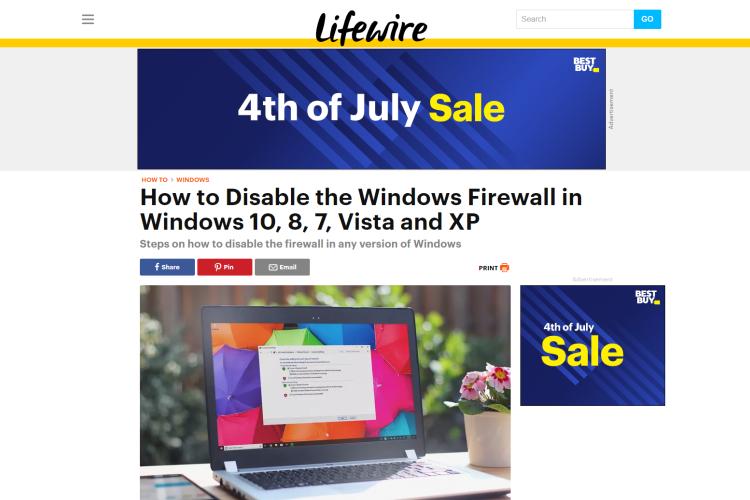
This trick always works for me. If you want to solve this issue, the best thing is to disable all the antivirus programs and firewall temporarily. If you want to solve Widevine CMD, then you have to disable the option from the settings.
Follow the steps in this way you can easily solve this issue.
· If you have an antivirus program installed into your computer, look for the icon and right click on it.
· You will see the option "Disable" click the option.
· Now, you can select the time frame. This time frame will show how long this program will remain closed.
· After that, open Chrome and see if the error is solved or not. You can check it by browsing on Netflix and can open the videos.
· After that press Windows and S buttons.
· Now, it’s time to open the Control Panel. You can open it by searching in the Windows.
· In Control Panel now look for "System and Security" and open it.
· Now Click "Windows Firewall" and open the option.
· Please search for the Toggle option and turn on and off it.
· Once you have turned off the Firewall option, you can now restart your PC.
· Now look for Chrome and open the extension again to see if the problem has been solved or not.
These are the methods that you can try to solve this error, and I am sure this method will work for you. On the same time if you think this method didn't help you. Here are some other methods too that you can try.
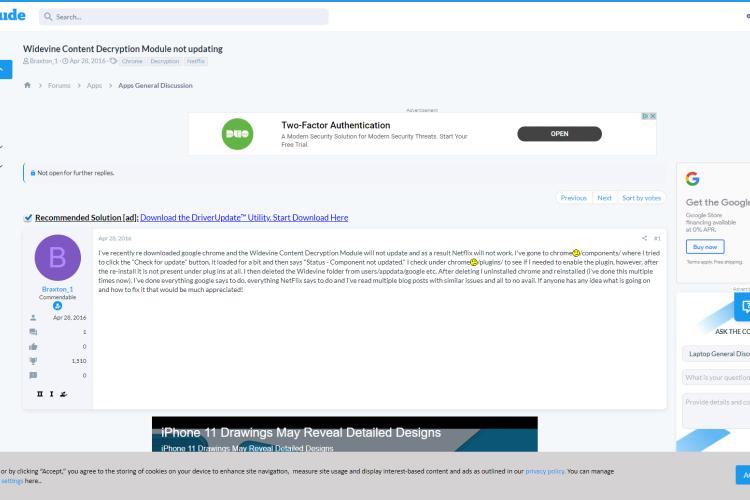
Updating Widevine CDM will do the trick and believe me it’s best to update the extensions on right time.
Some people don't even bother to update the plugs, and in this way, they face such difficulties. If you feel same issues and you haven't updated your plug, then you have to doupdate your plug right now.
Here is the method that you can try to solve this issue.
· Open Google Chrome from your admin account.
· Now type Chrome://componets/ in the address bar.
· After typing this, it will take you to the component section. In the component section, you can easily found Widevine Content Decryption Module.
· Now check for the option "Check for Update" and click it.
· Your plug will start to update.
· Once the updating is finished, you can now check whether the error is solved or not.
· Make sure to refresh the browser because it is a very important step.
· This method will only work if you see "Up-to-date" under your plug. Otherwise, you have totry some other methods.
· Once it is done, now reboot your PC and save the changes. Now see if the video player can work or not.
This method is best if your plug is up to date. If you feel that you haven’t downloaded your plug for a long time, then this method will do the trick. Make sure to try this method only if your plug is not updated.
Sometimes updating the plug will not also help you, so I would suggest you restart your system. In this way, you can see the option as well.
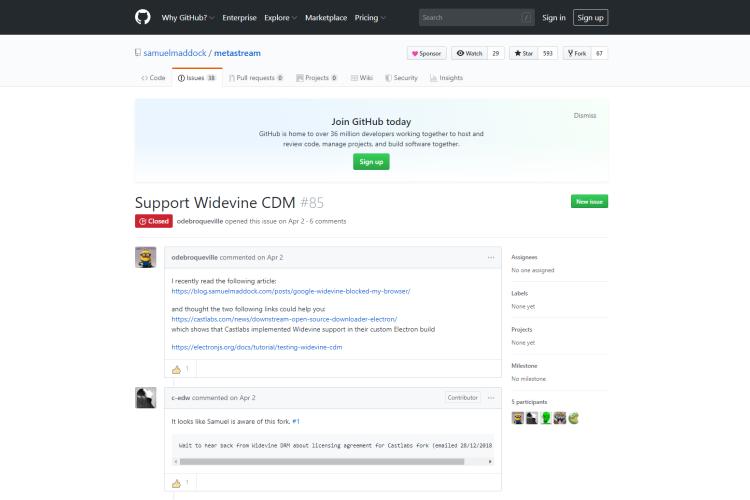
Sometimes updating will not help you tosolve this error and for that, you have tomodify the files. You need to fix the issues, and this can be done by modifying the settings.
If you want to solve this issue, make sure to follow the steps given below.
· Press the Windows and R button simultaneously. You will see a Run box.
· Now enter %userprofile%/ appdata/local/Google/Chrome/User Dataand press Enter.
· User Data folder will open.
· You will see the Widevine CDM under User data folder.
· Now right click on the Widevine and choose the respective properties.
· Now click the Security Tab.
· Look for "Group or user names" and select your user account.
· Now select the option for your user account. You can ask for the full control option.
· If the box is already checked now click the Edit button.
· Now select the option of Deny Box and select the option "Full Control."
· Once you have selected the option, now click apply and save the changes.
· Now restart the Chrome to see if changes have been made or not.
This process is best if you want to modify your files, and this method also gives you fast results. If you feel this method is not working. Here are another two methods that you can give atry.
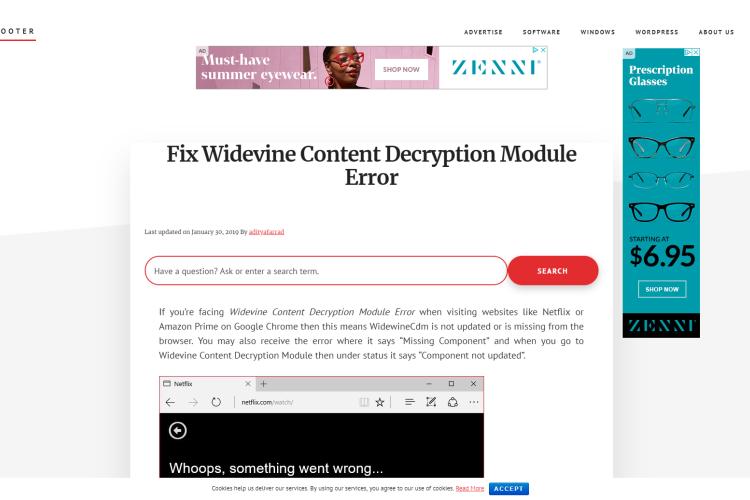
Now it’s time to remove the folder if above of the three methods are not working. You can delete the entire folder of Widevine CDM.
I have already mentioned to you how you can update the folder of Widevine CDM. Once the folder is removed, you can easily update it again. In this way, you will be able toget all the files.
Here are the steps that you can follow to remove the folder.
· Open the Run Box.
· Once you have found the Widevine CDM, delete it.
· Now you can update the Widevine CDM plug.
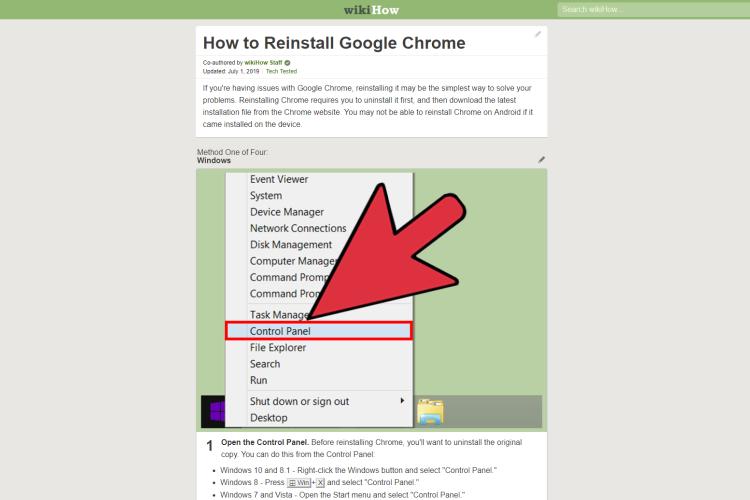
Sometimes it can be a problem with your device on which you are using the plug. If you are using Google Chrome, I would suggest you Reinstall it. In this way, you can see what the problem was.
This method doesn't need any intimate knowledge, so you don't have to follow any difficult steps. All you have to do is backup your Chrome data and Reinstall it by going in Control Panel.
Once you have to Reinstall it, you can easily install it again. After installing it, download the plug again and check if it’s working or not.
This step is highly recommended if you can't solve the error with the above 4 methods.
There is no Rocket Science behind these issues because if I can solve them, so can you. Don't worry if you face these issues because there is a solution to every problem. Try these methods, and you can easily solve this issue in no time.
Comment below if you are facing the same issues, I will help you solve them. Cheers.

About Toby Cunningham
As an MS Windows writer, Toby Cunningham continues to contribute to the tech community by sharing his knowledge and insights through various online platforms, including blogs, forums, and technology publications. His passion for empowering users with the necessary tools to navigate the digital landscape makes him a respected figure in the Windows community, and his work continues to make a positive impact on Windows users worldwide.
 |
 |
 |
 |
Your lucky day! Visit FREE Gifts GiveAways for it. Whitelist the AdBlocker to get more Free Rewards
Then click anything below to proceed
 |
 |
 |
 |