by Toby Cunningham
If you regularly use your PC or Laptop with the Microsoft Windows Operating system, then you might have experienced certain state errors from time to time, which mostly occurs due to issues related to the system drivers. Windows’ Software is developed in such a way that every time it detects something harmful, it shows a state error to the user and shut off the PC on its own to prevent any data from getting damaged or lost. Among the variety of errors, the Unexpected Store Exception Windows 10 error is one of the most common ones. So let us look at it in detail.
Contents
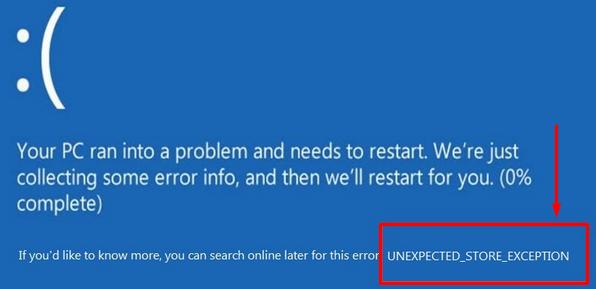
Unexpected Store Exception Windows 10 error is one of the most common errors experienced by the Windows’ Users. The error is commonly known as the Blue screen of Death. The error is triggered every time a driver fails to function properly. In most cases, it appears after the fresh installation of a driver. So it is always best to install a driver from a trusted source because a driver that you find online might not be compatible with your Windows.
Whenever windows detect something wrong with the driver that might cause damage to the system it automatically set the PC to Sleep Mode until the problem related to the driver is fixed. If you are facing the problem for the first time then you can restart your PC to fix the driver issue but if it appears continuously, then the driver must be dealt with.
A variety of reasons can be behind theUnexpected Store Exception Windows 10 error but the most common reasons are incompatible drivers and power settings. Apart from these, there are a few other reasons that might cause the error to occur such as;

External devices such as USB, external Hard Driver, SD Cards, Printer and etc. might be the reason behind it as well. Every time you attach an external device to your PC it automatically downloads the driver related to the device from the internet. If an incompatible driver is downloaded then the Windows might show this message. Remove the devices or power off the PC.
You might have several third-party applications such as Photo Editors and Anti Viruses that come with their own drivers that you must install in order to run the applications. In most cases, anti-virus is the leading cause of the error.
You might have download or transferred and incompatible file to your internet hard drive that might be causing the issue. In such a case Windows will show you an error along with the name of the file that is causing the issue. This is easy to fix because you will see the reason at the bottom of the blue screen so you can easily fix it as well.
Most users experience an error when the system is booting. In such cases, the users might not be able togo through with the Startup process. This is caused due to the changes in the Power settings which can be fixed by adjusting the power settings. Remove the power settings that might be causing the issue to run the system smoothly.
If the blue screen of death pops up on your PC while you are using the PC then there is no need to get alarmed or rush to the nearest Computer Technician because you can fix the problem on your own as well. So let us look at some of the ways in which you might be able toget rid of the error message.
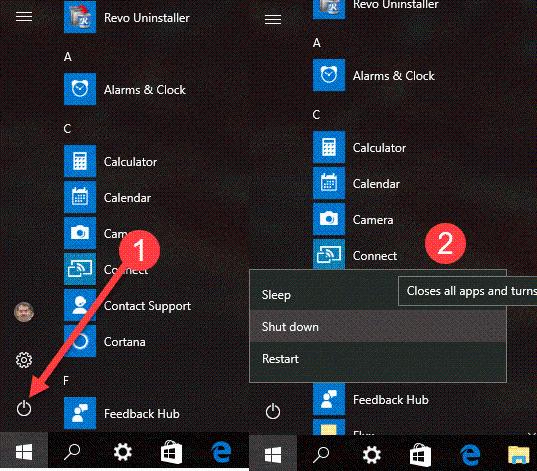
When you download or install new programs to your PC, you need to be sure that the programs are compatible with the operating system. There are cases in which you will end up installing incompatible software that will damage your system's memory and CPU.
You might have noticed that there are softwares that cause your system to heat up quite quickly as compared to the other software. Windows system can only handle so much. Once it reaches its limits, it will break down and show you the Blue Screen of Death.
The easiest way to get rid of the BSOD is to perform a clean boot and it will automatically fix the problem. This method is easy because you don’t really have to figure out the cause of the problem. The clean boot will fix it automatically at least that is what we hope for.
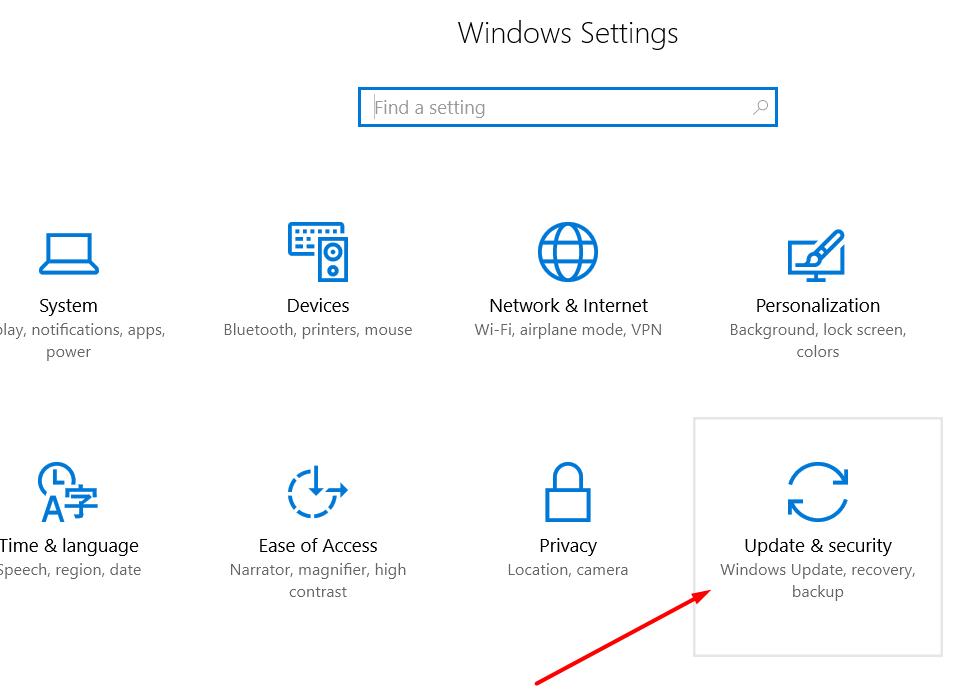
Another reason behind the UNEXPECTED_STORE_EXCEPTION error can be an outdated operating system. Just like your smartphones’ OS, Windows also comes with regular updates to the Operating System. In order to fix the issue simplyupdate your windows by following the below steps.
1. Go to Control Panel in Windows 10.
2. Click on the Update and Security section.
3. Now select the ‘Update Windows’ option.
And that is it. The updating process will automatically begin. Once it is complete, Windows will ask you to reboot your PC and check whether the error has been fixed or not.
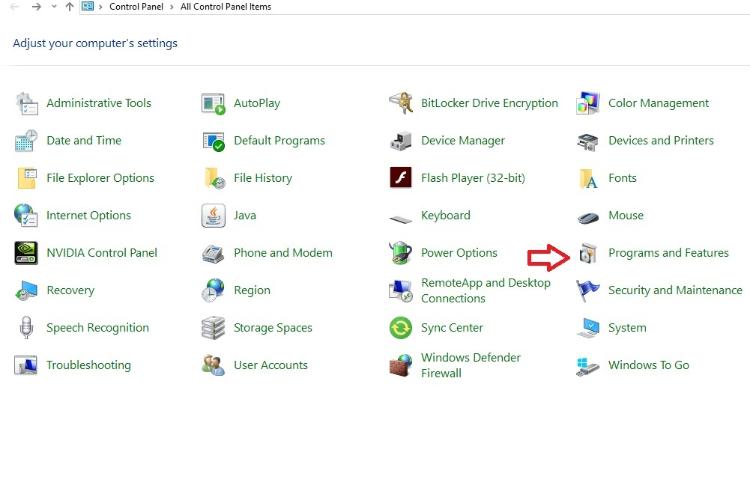
Anti-Virus is a third party application. It comes with its own driver that sometimes clashes with your system updates which might cause the UNEXPECTED_STORE_EXCEPTION error. So in orderto remove the error simply disable your Anti-Virus or install a new one. In order to disable the program follow the below steps.
1. Open the Control Panel.
2. Go to Programs and Features.
3. Look for the Anti-virus icon and right click on it.
4. Choose the disable option.
5. A window will pop up that will ask you for the time period.
6. Set it to 15 to 20 minutes and restart your PC once it is done.
Check whether the error has been fixed or not. If not, then delete your current Anti-virus and install a new one because clearly,the previous one isn’t compatible with your operating system.
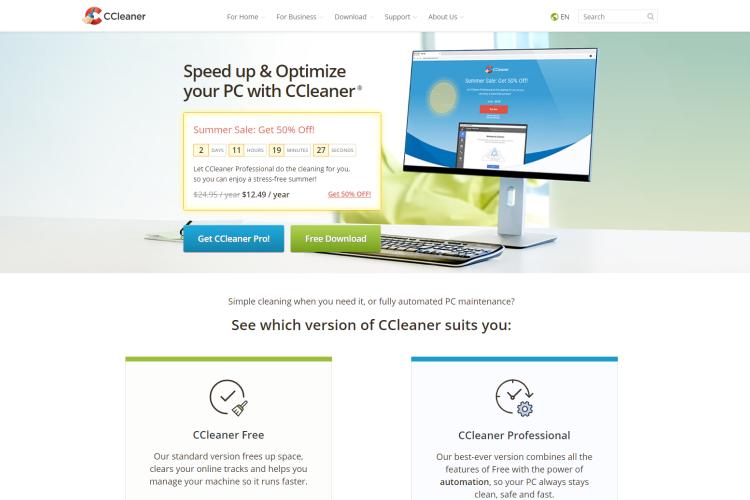
CCleaner is another tool like an anti-virus that helps you find the potential risky problems to your PC. So if your anti-virus isn’t working then you can always use a CCleaner to fix your UNEXPECTED_STORE_EXCEPTION error. So follow the steps to perform a cleanup.
1. Install the program CCleaner if you don’t have one.
2. Once it is running, use it to check cleanup your registry files and catches from third-party applications.
3. Choose the programs that you want to clean.
4. Run the programs and wait for it to do its task.
5. Before it proceeds with fixing your errors, it will ask you to create a backup.
6. Select yes, and then ‘Fix all issues’.
Once it is done you can reboot the PC and check whether the error is solved or not.
Power settings such as Fast Startup can cause the UNEXPECTED_STORE_EXCEPTION error as well. So in orderto fix it, you simply have to change the power settings. Follow the steps below to make the changes.
1. Go the Power Settings in the Control Panel.
2. Now look for the "Choose what the power buttons do" option in the left panel.
3. Change the settings.
4. Uncheck the Fast Startup option.
5. Reboot your PC to check whether the error is fixed or not.
In most cases, the problem isn’t because of a faulty driver but it is because of the non-updated version of the driver that might be causing the collapse. So in orderto fix it, reboot your PC in the Safe mode and then follow the steps below to update your driver.
1. Go to the Device Manager in the Control Panel.
2. Double click the ‘Display Adapters’ option from the list of drivers
3. Choose the driver from the list that pops up and uninstall it.
Now reboot your PC so that it automatically reinstalls the updated version of the driver.
The most common cause of UNEXPECTED_STORE_EXCEPTION is problematic drivers. So the best way to get rid of the error is such a case is to simply remove the drivers that are causing the issue. In order to do that follow the below steps;
1. Press the Windows and X button at the same time.
2. A list of actions will pop up on the side of your Desktop.
3. Now select the Device Manager option.
4. A list of drivers will appear in the pop-up window.
5. Select the faulty driver and remove it.
Once you are done, you will have torestart the system so that Windows can automatically reinstall the default driver.
There are a couple of other ways as well using which you can fix the UNEXPECTED_STORE_EXCEPTION error but those are rarely used. The aforementioned methods are perfect for fixing the most common reasons behind the UNEXPECTED_STORE_EXCEPTION error. So, the next time you see the Blue Screen of Death, don’t panic. Simply perform the methods and your problem will be fixed in no time.

About Toby Cunningham
As an MS Windows writer, Toby Cunningham continues to contribute to the tech community by sharing his knowledge and insights through various online platforms, including blogs, forums, and technology publications. His passion for empowering users with the necessary tools to navigate the digital landscape makes him a respected figure in the Windows community, and his work continues to make a positive impact on Windows users worldwide.
 |
 |
 |
 |
Hot Windows Topics
Your lucky day! Visit FREE Gifts GiveAways for it. Whitelist the AdBlocker to get more Free Rewards
Then click anything below to proceed
 |
 |
 |
 |