by Toby Cunningham
If you are having high Ping Issues on your Windows than believe me, I am with you. High Ping is one of the worst issues that you can face today. It can quiet irritating because it disturbs your communication with the other users.
Contents
Online gaming has become a trend now a day. Most of the games like to communication online while playing games. On the other hand, some don’t like to communicate during the unstable internet.
Unstable internet is becoming one of the most frustrating issues. As most of the people don’t know how to handle High Ping and how they can get stable internet while playing games.
In this article, I will guide you on how to solve this issue and how you can get secure and stable internet. Even you don't have to call any Online Operator for that. All you need is simple methods, and you are good to go.
Furthermore, only stabling the internet will not be enough for you because you should also have a stable computer as well.
In addition to that if you have stable internet and stable Computer than these two factors will increase your gaming powers. You can easily play games, and I am sure you can win as well.

Everyone loves to have fast internet and dream to have fast downloading and uploading speed. But, most of you are not aware of what is Ping and how you can fix it.
When it comes to online gaming, Ping is an important factor. If your Ping is very high believe me, you can't win your game. There are many methods that you can try to lower down your Ping.
If your Ping is 98ms, it means that you are going on the right path. During this process, your Computer can easily pass the request to another computer.
Online gaming and streaming depend on your Ping. If your Ping is low, it means you can easily handle online data. On the other hand, if your Ping is high it will disconnect your communication again and again.
If your Ping is more than 150, you will face difficulty while playing games. To solve this issue, you have to follow some steps.
Furthermore, Ping doesn’t affect your games, but it also creates different issues such as you can't browse on the website properly.
If you want to measure ping speed here is the method that you can try. You can go to speetest.net and click on the test speed. It will automatically tell you ping speed. Not just that you can also check to upload and downloading speed.
Remember if your Ping speed is less than 20ms it would be great for your online streaming. If the speed is above 150ms, you have to fix this issue as soon as possible. Having this much speed can also destroy your online arena.
Here are 5 best methods that you can try to fix High Ping issues on Windows 10. I am sure trying these methods will give you possible results in no time.
These methods will work on Windows 10, so don't try to use them in any other device. Make sure to read the steps carefully if you want to get better knowledge about how it will work.
· Disable Network Throttling
· Use Task Manager to disable high network usage
· Set your Metered connection
· Disable Windows Auto-Updates
· Use WIFI to fix High Ping on Windows 10
Let’s try all of these methods one by one so you can fix High Ping issues in no time. Make sure to follow the steps carefully if you want to solve this issue.
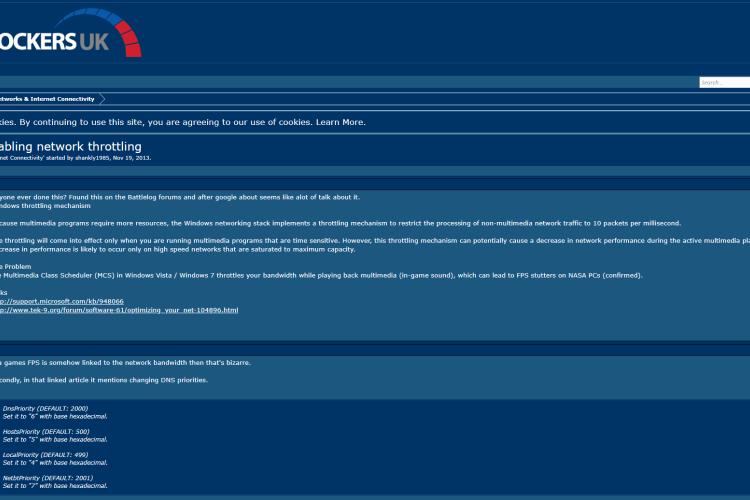
Here are the following steps that you can follow to disable network Throttling.
· Open the Run box by pressing Windows and R buttons.
· You will see the Run box from where you can enter into Registry Editor.
· In this box type "HKEY_LOCAL_MACHINE\SOFTWARE\Microsoft\Windows NT\CurrentVersion\Multimedia\SystemProfile"and now press enter.
· Now choose "SystemProfile."
· Now right click on "NetworkThrottlingindex."
· You will see an option of the base from where you can select Hexadecimal.
· See the value of the data and type "FFFFFFFF." After that, you can click the "OK" option.
· Now enter the registry key"HKEY_LOCAL_MACHINE\SYSTEM\CurrentControlSet\Services\Tcpip\Parameters\Interfaces\" and press enter.
· Make sure to choose the right IP address when you enter the Registry key. In this way, you can easily check the connection.
· Click the folder by selecting the option.
· Now select the new option, "DWORD Value." Make sure to select the 32-bit value.
· Rename the folder from "DWORD" to "TCPackFrequency" and now press the enter button.
· Now click OK to save changes.
· Now enter new registry key"HKEY_LOCAL_MACHINE\SOFTWARE\Microsoft\MSMQ" and press Enter again.
· After that, click on the folder "MSMQ."
· Create and a new folder with the name "DWORD."
· Now rename it to "TCPNoDelay" and set the value as 1.
· Now look for the MSMQ key. You can also expand the key to check whether you can use it or not.
· Furthermore, it’s time to check the Parameters key.
· Rename the key with by the following name as "Parameters."
· Now repeat steps of DWORD key and enter the value.
· Make sure to select the value of 32 bit.
· Now everything is set to click on "OK" and save the changes.
· Don’t forget to reboot your Windows 10.
I know this method is a bit too lengthy, but if you have followed all the steps, you can easily solve this issue.
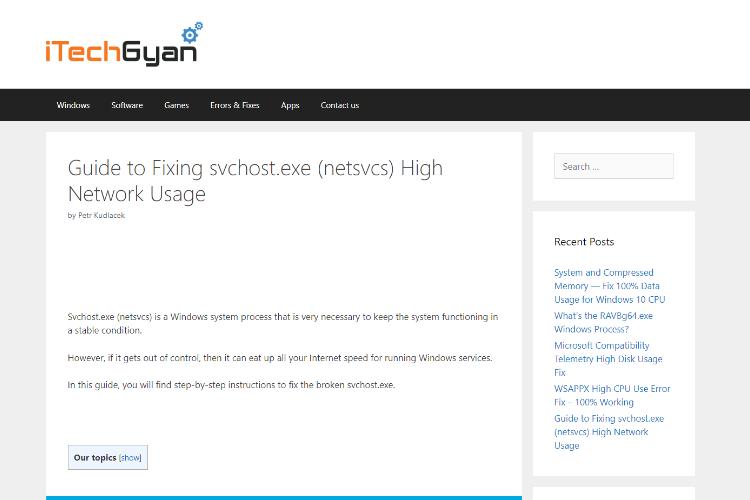
If you want to solve High Ping problem you can do it by disabling some applications which are using the internet. Here are some steps that you can follow.
· Open the task manager by pressing Ctrl, Shift, and ESC buttons.
· Click on "More Details" to open other options of the Task Manager.
· Now sort the "Network" tab so you can open it in a descending manner. You can also check the bandwidth of the programs.
· Close those programs which take more bandwidth.
This method is one of the easiest ways to reduce high Ping. Sometimes those programs which take more bandwidth are the reason behind High Ping.
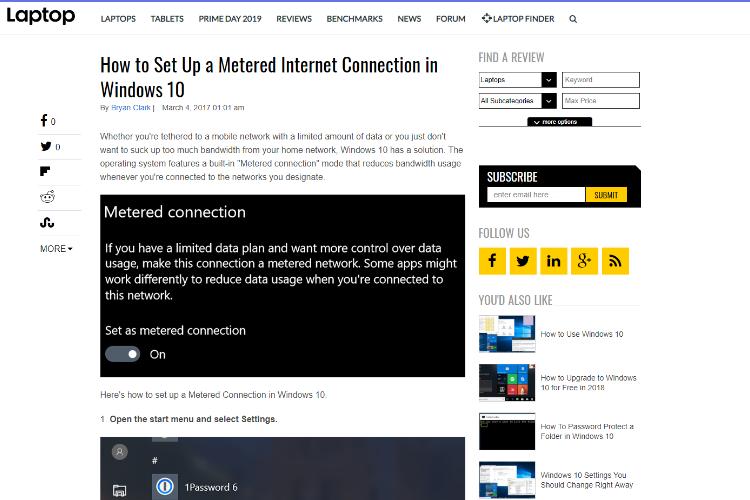
Here are the steps that you can follow to set your metered connection.
· Go to the settings and type "Settings" in the window search bar. Click on the first option you will see.
· Now search for "Network & Internet" and click on it.
· You can now check the "Ethernet" option on the left pane.
· Now select the internet option. Make sure to search the right IP address.
· Now select the option as "Set as metered connection.
If you are worried that these methods will work or not, so here are the other methods that you can try that will work best for you.
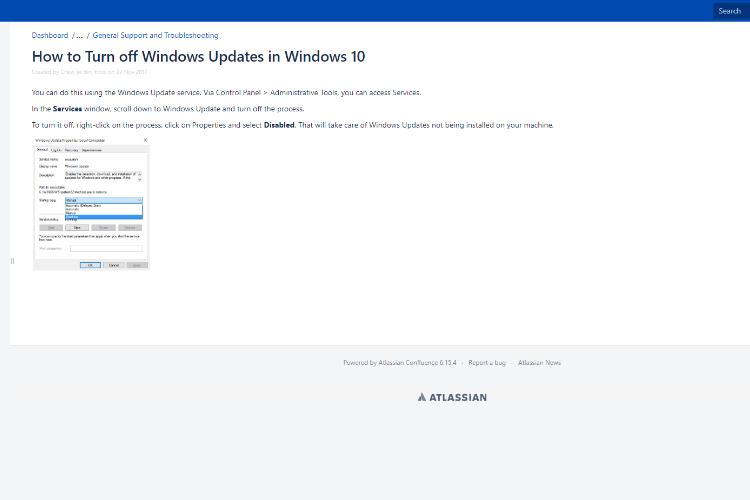
One of the best ways to reduce High Ping is to disable Windows Auto-Updates. I am sure most of you know how much internet is required for updating Windows, so it's better for you to turn off the auto-updates option.
Here are the steps that you can follow to disable Windows auto-update option.
· Open Windows settings.
· Click on "Update & Security".
· Now see the left side, and you will see "Window Update."
· Now proceed to the "Advanced" option.
· Find the option "Delivery Optimization."
· Now click again on the "Advanced Option."
· After that, you can disable the updates and can also fix the bandwidth issues.
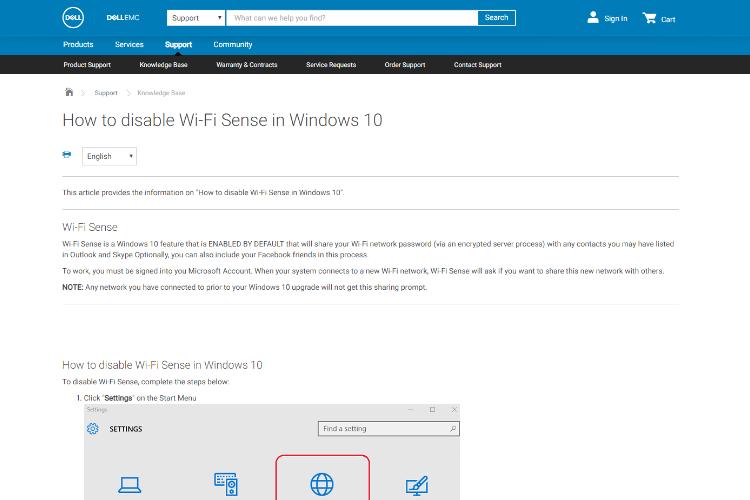
If you want to solve the issue regarding High Ping, then I would recommend you to fix the WIFI sense issue. Furthermore, you have to disable WIFI sense because it will help you to lower down the Ping.
These are the steps that you can follow to lower down the Ping by using WIFI.
· Go to the Windows settings.
· Now search for "Network & Security."
· Now see the WIFI option in the left pane.
· You can disable all the programs which are running under WIFI Sense.
· Furthermore, if you want to disable hotspot 2.0, you can also do it from there.
Make sure to try all these methods one by one if you want to get the results. Sometimes turning off the modem for few minutes will also do the trick.
If any of these methods doesn't work for you, then I would suggest you contact your Network providers. There might be a possibility that these issues are due to that.
Moreover, if you don’t want to make your experience worse, then it’s time to change the internet as well. You can also call the online operator to tell them you are facing these issues. There might be chances that they can help you to solve this issue.
High Ping issue can be more than a nightmare for you. It can disrupt your online streaming and communication as well. Not just that you can also lose connections while you are playing games online. If you don’t know how to solve these issues, I would recommend you to try these methods.
All of these 5 methods are best for you and will help you to solve the issues. Furthermore, make sure to have a stable computer as well because sometimes these issues can occur due to a bad device. Comment below if you have any issues I would be pleased to help you. Cheers.

About Toby Cunningham
As an MS Windows writer, Toby Cunningham continues to contribute to the tech community by sharing his knowledge and insights through various online platforms, including blogs, forums, and technology publications. His passion for empowering users with the necessary tools to navigate the digital landscape makes him a respected figure in the Windows community, and his work continues to make a positive impact on Windows users worldwide.
 |
 |
 |
 |
Your lucky day! Visit FREE Gifts GiveAways for it. Whitelist the AdBlocker to get more Free Rewards
Then click anything below to proceed
 |
 |
 |
 |