by Toby Cunningham
It is always hard to manage your computer hard-drive partitions efficiently. Most of the power users can segregate their data based on different categories. For example, then you can keep their media files (music, movie, etc.) in one hard-drive partition. They keep their important work files in other hard-drive partition. They always keep their operating system in a different hard-drive partition. Thus, they can format their computer without losing any important files. If you are a power user, then you must like double-booting different operating systems. But, you can't triple or double-boot different OS without creating HDD partitions. Thus, it is very important to partition your SSD or HDD into separate partitions.
Contents
There are various partition tools available for Linux and Windows users. Most of these partition tools are available for free. They will help you in effectively managing your disk partitions.
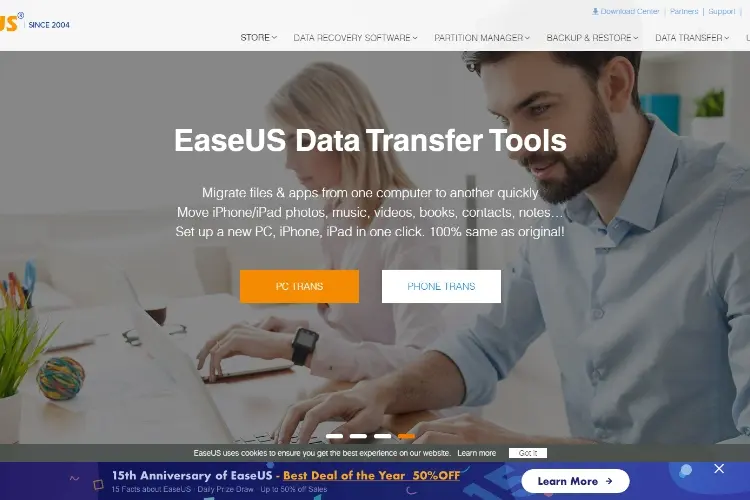
EaseUS is one of the most used partition software available in the market. It is very easy to use Even normal users can use it to for managing their disk partitions. It gives various features to their users like creating, resizing, merging partitions. EaseUS also allows you to move or format your partitions. You can also wipe the whole partition or copy your partitions. EaseUS is currently the number one partition software in the market. It does exactly what it says. It also offers various additional features to their users like it can recover deleted or lost partitions. You can also convert the FAT file system to the NTFS file system. The best thing about this software is that it is completely free. You can get all these features for free.
I have also used this software to create a partition of my SSD and hard drives. The user interface of this software is very simple. The program is pretty much self-explanatory. Anyone can easily use this software without reading any long guide. The free version of this software is sufficient for normal users. But, if you are a power user, then you can also buy their Pro version. The pro version will help you in moving your whole operating system from one HDD to other HDD. This program is only available for the Windows platform. It will support every version of Windows from Windows XP to latest Windows 10.
Pricing: Free, Pro version for $39.95
Supported Platform: Windows
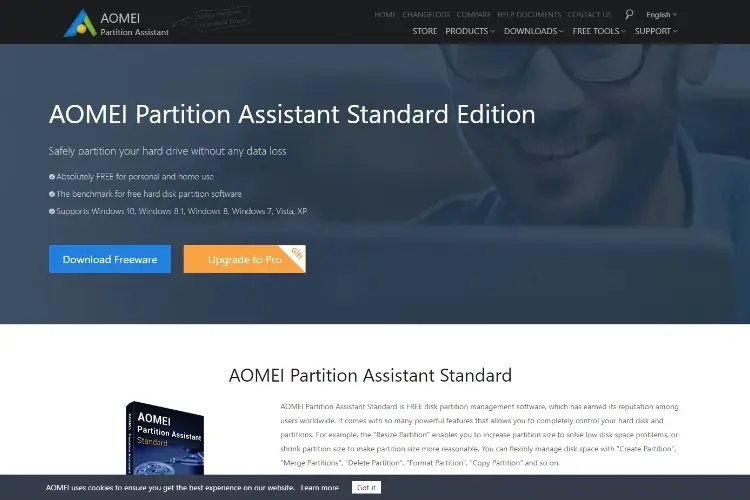
This software is available for free without any additional restrictions. Thus, you can use it for both commercial and personal use. If you are running a tech company, then AOMEI partition assistant is perfect for your company. It offers various features to its users like resizing, creating, merging, and formatting partitions. You can also recover or copy your disk partitions. It also allows you to convert the file system from NTFS to FAT and vice-versa. You won't lose any data in this process. It also allows you to create MBR from scratch. You don't need to download any other software to rebuild MBR.
Most of the free software is "freemium" software. AOMEI is no exception. You need to buy their pro version to get access to important features. If you want to move your operating system from one HDD to other HDD, then you need to buy their pro version. You can also convert between logical and primary partitions. Most of these features are useful for power users only. Thus, normal users don't need to buy their premium version. You can also create a bootable flash drive or Windows disc by using this software. You can use the Windows PE builder to create partitions without evening installing any operating system.
Pricing: Free, Pro version for $49.95
Supported Platform: Windows
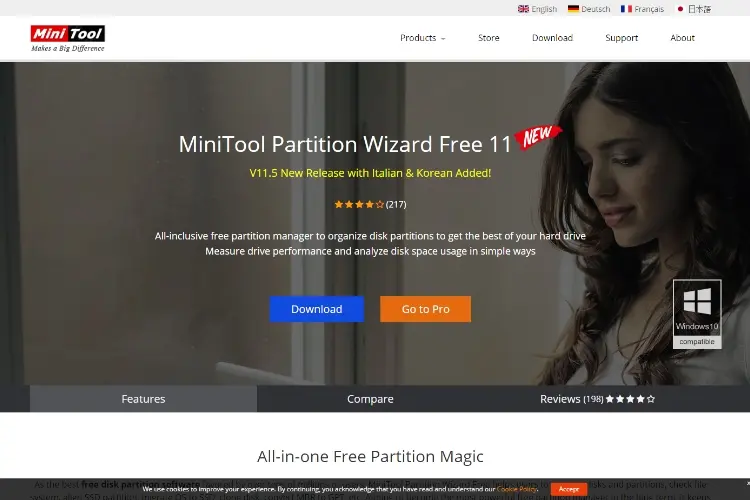
This is a very famous free partition software available in the market. It is completely free. But, still, it offers many unique features to its users. Just like any other partition software it can create, move, resize, hide, delete and format your disk partitions. You can also use it to merge, clone, copy and recover your deleted partitions. This software will also allow you to rebuild the whole MBR table. Thus, you don't need to install any other software to rebuild the MBR table. It can also convert the file system from NTFS to FAT and vice-versa.
MiniTool is the fastest partition manager on this list. It supports USB drives, FireWire disks and even RAID drives. Minitool has more than 11 versions of their software. The latest version of Partition Wizard is v11.5. It comes with many unique features like Disk Benchmark, Data Recovery and Space Analyzer. Minitool has also fixed most of the buys in their tool. The Disk Benchmark will let you measure the write and read speeds of your hard disk. It will measure the speed under various scenarios like random and sequential. The Space Analyzer is personally my favorite feature. It helps you in finding out what files are eating your hard disk space. Thus, you can delete all the unnecessary files from your computer. The new version of Partition Wizard has also added two languages: Italian and Korean.
This software is also compatible with Linux ext3/ext2 file types. This is very helpful for power users. They have also added an "enhanced data protection mode". You can turn on this feature to protect your data in case of power failure. Thus, you will never lose your files due to any power failure. Like other tools in this list, MiniTool also has the operating system migration feature. But, you need to buy their premium version to unlock the feature. The premium version of this tool starts at $39.00.
Pricing: Free, Pro version for $39
Supported Platform: Windows
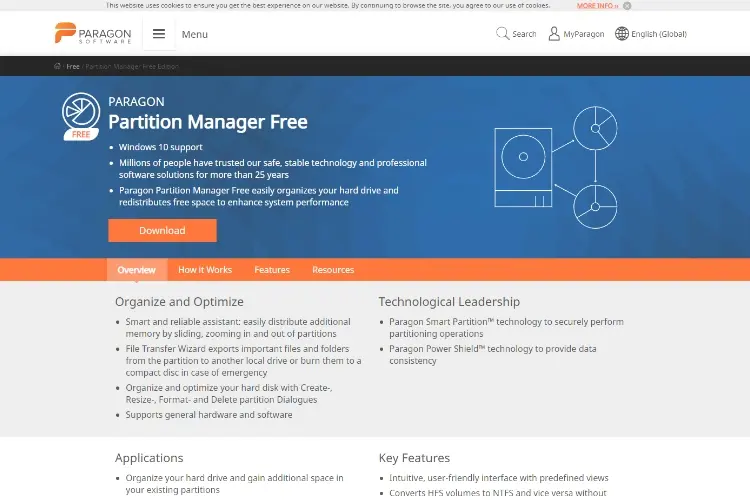
Paragon Partition Manager is another good partition manager available in the market. Like any other partition manager, it allows its users to format, create, delete, resize, copy and hide partitions. You can also convert the partition type of your disk from GPT to MBR and vice-versa. The free version of this tool offers most of the features. But, you can unlock the additional features by buying the pro version of this tool. The pro version has some additional features like merging partitions and changing partition size. You can also use it to convert basic disk to a dynamic disk and vice-versa. It also allows you to convert the file system from FAT32 to NTFS and vice-versa.
The best thing about this tool is that also supports UEFI/GPT configurations. It will also work with the Apple HFS+ file system. Most other partition tools don't support the HFS+ file system. The free version of this tool is not feature-rich like other free alternatives. But, it can do its job effectively and swiftly. If you are buying the pro version of this tool, then it is a good choice. Otherwise, the free version of this app is not good like other alternatives. Thus, you must try other free alternatives first. If you don't like other alternatives, then you can switch to this software.
Pricing: Free, Pro version for $39.95
Supported Platform: Windows
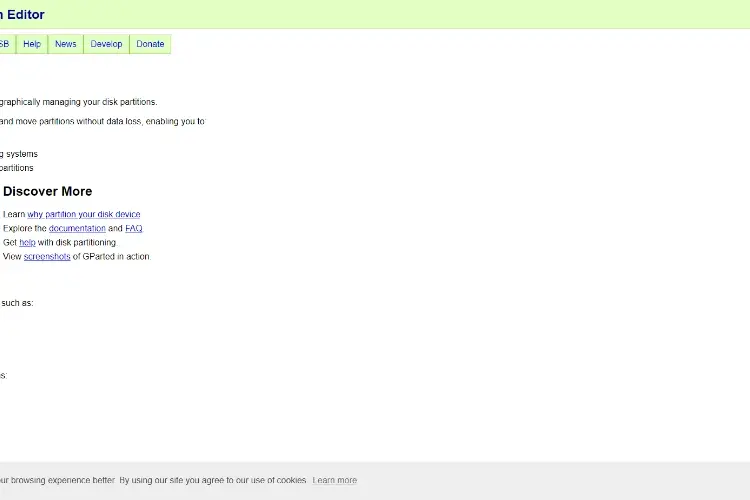
If you are a developer, then you are going to love this tool. It is a powerful, open-source and free partition editor. You can use it manage your Linux computer partitions. But, this tool is not limited to the Linux operating system. Even Windows PC and Macs users can also use this software. This software has all the basic features like creating, moving, deleting, and copying partitions. It also allows you to resize your partitions. You can also use it to create a partition table. You can directly disable or enable partition flags using this table. This software supports most of the file system like ext4, ext3, and ext2. It also supports windows file systems like FAT16, NTFS, and FAT32.
If you are Windows users, then you might be wondering if this tool can manage your system partitions. You don't need to worry about anything. This software can easily manage the NTFS file system. It comes with the Linux NTFS-3G which is a driver for the NTFS file system. Thus, GParted can easily work with the Windows file system. You won't lose any data while using this application.
The best thing about this software is that it is open-source. Thus, this software is completely free. You can even use it for commercial purpose. But, the user interface of this software is not intuitive. Thus, first, you should learn about how to use this software. After that, you can use it to manage any disk partitions.
Pricing: Free
Supported Platform: Linux
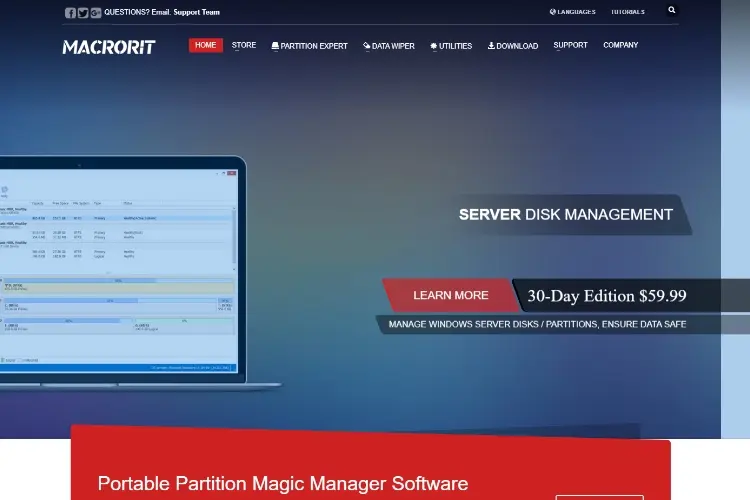
This software is easiest to use in this list. Most of the other tools in this list are difficult to use. Thus, novice users can't use them for managing their disk partitions. It offers all the basic features to its users. Thus, you can use it to create and easily manage your disk partitions. It also offers some unique features to its users. The best thing about this tool is that it offers a portable version to its users. Thus, you can use it without downloading the tool on your computer. The tool will first apply the changes virtually. Thus, you can see the effect of changes before applying them. This feature is very helpful for novice users. If you are happy with the changes, then you can click on the "Commit" button. Just like MiniTool Partition Manager, Macrorit can also protect your data. It has a power-off protection feature. This feature will ensure that your data is safe in case of any power outage.
Macrorit offers various innovative features to its users. But, it lacks some important features. You can't use Macrorit to move your operating system from one HDD to other HDD. Most of the other tools on this list can do this task. If you want to move your Operating system, then you should look for some other tool. But, this feature is only available in the premium version of other tools. Thus, it is not a big deal. If you want more features, then you can buy the premium version of this software. The premium version of this tool is cheaper when compared to other tools.
Pricing: Free, Pro version for $29.99
Supported Platform: Windows
Most people don't know that Windows operating system already comes with a built-in disk management tool. It is known as Disk Management. You can use this tool to manage your disk partitions. If you want to access the tool then follow below steps:
· Open the Start Menu.
· Now, search for "Disk Management" in the search bar.
· Click on the most appropriate result.
You can use Disk management to manage your partitions. It offers various features to its users. You can initialize new disks. It also allows you to assign drive letters and create volumes. You can directly format any partition from Disk Management. It supports both NTFS and FAT files systems. You can also use it to shrink, delete, extend or merge partitions.
The Disk Management utility was added by Windows in Windows 2000. After that, it can be found in all the new Windows editions. Even Windows 10 has the Disk management utility. The initial versions of this utility had very fewer features. But, Microsoft has added various new features to this utility. Now, it is like any other disk management tool. But, it still lacks many important features which 3rd party tools are offering. If you are a normal user, then this tool will be enough for you. Otherwise, you can always go for a better alternative.
There are many different partition tools available in the market. We have tested various tools to find the best tool for our readers. Most of these tools offer similar features to their features. You can buy the premium version of these tools for extra features. If you are a power user, then you can go for the pro version. Otherwise, the free version of these tools can easily manage your partitions.

About Toby Cunningham
As an MS Windows writer, Toby Cunningham continues to contribute to the tech community by sharing his knowledge and insights through various online platforms, including blogs, forums, and technology publications. His passion for empowering users with the necessary tools to navigate the digital landscape makes him a respected figure in the Windows community, and his work continues to make a positive impact on Windows users worldwide.
 |
 |
 |
 |
Hot Windows Topics
Your lucky day! Visit FREE Gifts GiveAways for it. Whitelist the AdBlocker to get more Free Rewards
Then click anything below to proceed
 |
 |
 |
 |