by Toby Cunningham
Best Ways To Fix Bad System Config Info Windows 10 Error - Normally, when there are problems in a system, they are due to hardware. So, you have to change the hardware of your computer. However, Bad System Config Info Windows 10 Error is an internal error of the computer so you can easily fix it. There is no need to install any new hardware. This error progresses over time . It starts with slow performance of your PC and from there, it leads to blue screen. This will cause your computer to die during work.
Contents
So, it is important that you notice the Bad System Config Info Windows 10 Error and fix it as soon as possible. Since this error leads to Blue Screen of Death, you will have trouble using your computer because of it. A lot of users face this error and there are many ways to fix it.
The first method to fix Bad System Config Info Windows 10 Error is to update the drivers on your computer. It is said that most of the times, this error is because of corrupted drivers. Sometimes, when the drivers are outdated, they can cause this problem. If you update all the drivers on your computer, this problem is resolved , in most cases. There are two ways to do this:
· Manually
· Automatically
Manual Update
In manual update, you will have to go to the manufacturer's website and see if new updates are available for the driver. So, you will have to do this for all the drivers. When you are updating the drivers or installing new ones, make sure you choose the right ones. You have to choose the drivers that are compatible with your version of the Windows.
Automatic Update
If you want to update all the drivers in your computer automatically, you can download Driver Easy. This will recognize the version of your Windows and find all the right drivers for it. Download it from the website and install it in your computer.
· Then, run the program and click on Scan now.
· With this, Driver Easy will check your computer and find if there is any problem with the drivers.
· You will be able to see all the drivers on your computer. There will be an update option in front of them.
· When you click on the update option in front of any driver, the compatible update for that driver will start downloading.
· If you want to download or update all the drivers, you can just click on Update All. The download will start automatically.
There are two versions of this program, one is free, and the other is Pro. You can download drivers one by one with the free version. If you want to avail the Download All option, you will have to get the Pro version.
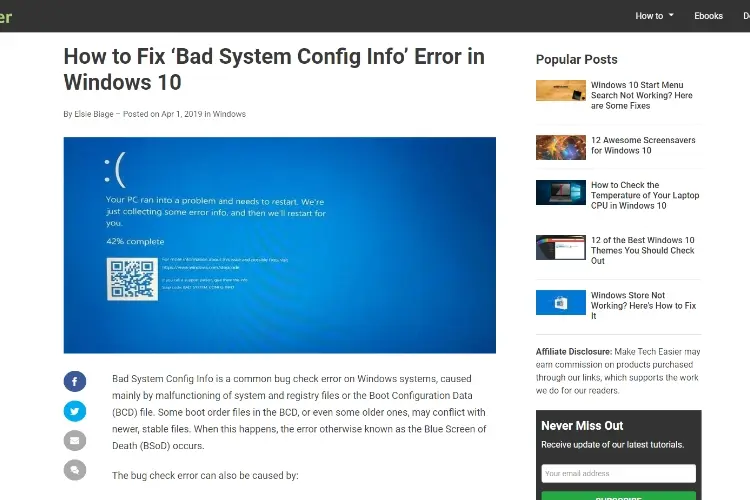
Sometimes, the Bad System Config Info Windows 10 Error shows on your computer when the system configuration is not proper. Also, if the memory files have wrong configuration value, this can happen. To fix this, you have to go to the Advanced Start up menu.
· On your computer, click on Start.
· Then hold the Shift button and click on restart .
· This will open a screen that will have many options such as Turn off your PC, Continue, Use a device and Troubleshoot.
· From here, select troubleshoot.
· The troubleshoot window will open.
· You will see different options such as an option to reset your windows. From here, click on Advanced options.
· Then, the Advanced options window will open. This will also have many options.
· From here, you have to choose Command Prompt. The command prompt is used for an advanced level of troubleshooting.
· When you click on this, the computer will restart.
· After that, you will see command prompt on your screen. From this screen, choose your account and enter the password.
· In the command prompt, enter the following :
bcdedit / deletevalue {default} numproc
bcdedit / deletevalue {default} truncatememory
After this, just close the Command Prompt window and start your computer again. This should fix the Bad System Config Info Windows 10 Error. If it does not, then you can try another method to fix this error.
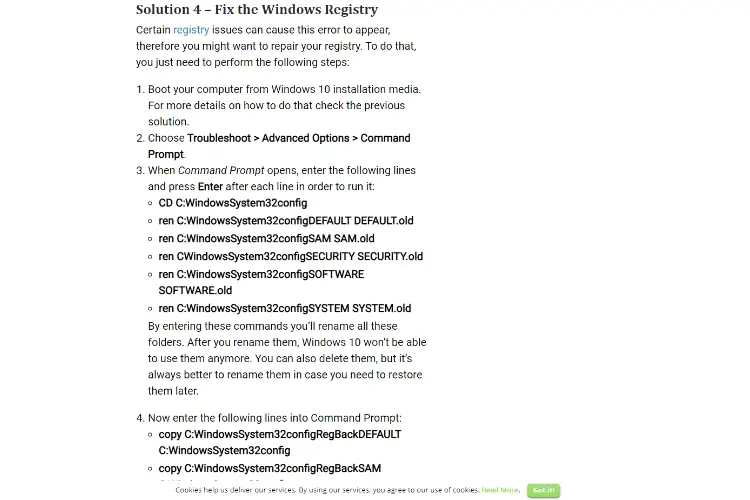
Another way to fix Bad System Config Info Windows 10 Error is to restore your system. This is often the last resort when nothing else seems to be working for the computer. Some people suggest that you should let the experts do system restore since you might end up losing files in your computer. To stay on the safe side, just have a backup for everything important on your computer.
· After that, restart your computer while it is booting. Do this a couple of times .
· As a result of this, the Automatic Repair Process will start.
· From here, select the option to Troubleshoot and then go to Advanced options.
· Here, you have to select System Restore.
· After you have written your username, you will have to select a restore point to take your computer back to.
· In this way, you will be able to take your computer back to a point where Bad System Config Info Windows 10 Error was not in it.
When you click on Next, the system restore process will start. When it ends, your computer will be back to a point when Bad System Config Info Windows 10 Error did not exist in it. This should solve the problem. If it does not solve the problem, then you might want to reset your Windows.
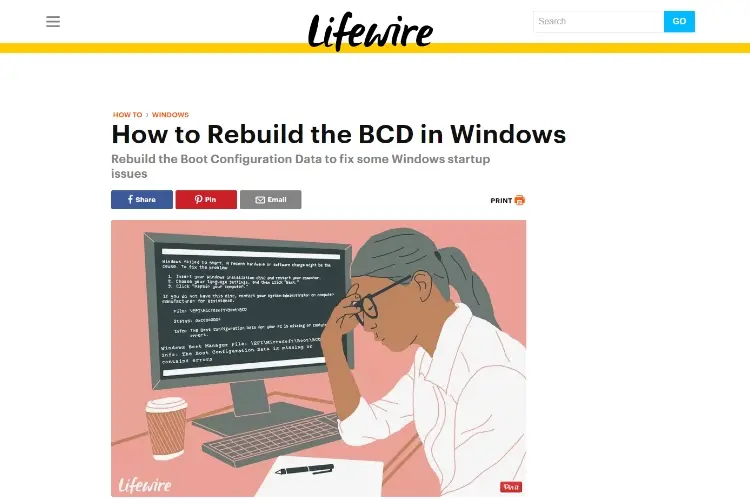
Sometimes, Bad System Config Info Windows 10 Error appears because the BCD file is corrupted . In this case , the error will not let you access the Safe Mode. Also, you will not be able to enter Windows even. To use this method for fixing the error, you will need a bootable USB flash drive. If you do not have that, you will need a Media Creation Tool. Along with this, you will need the installation DVD.
· First of all , insert the installation DVD into the computer and start booting with it.
· This will start the Windows 10 setup.
· Now, you have to click on Next.
· One the next page, click on 'Repair your computer'.
· When you click on Troubleshoot, you will see a window will list of options.
· These will be system restore, system image recovery, start up repair, start up settings and command prompt.
· Here, you will select company prompt because you can use this for advanced troubleshooting.
· When the command prompt opens, enter the following commands.
bootrec / repairbcd
bootrec / osscan
bootrec / repairmbr
· You have to press Enter after each of these commands for its execution.
· After this, close the prompt and restart your computer.
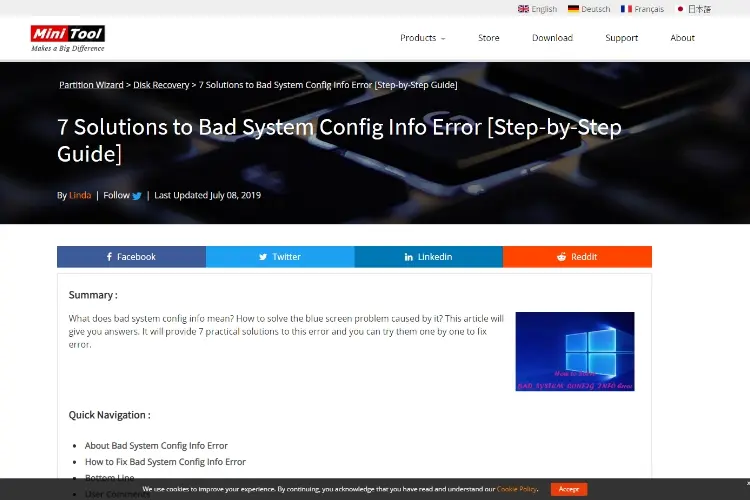
If nothing else works, then this is the way to go for solving the Bad System Config Info Windows 10 Error. Before you reset your Windows, you must have the installation media for Windows.
· Restart your computer a couple of times . This will start the repair process.
· From here, choose the Troubleshoot option and Reset Your Pc.
· Then, you can click on Remove everything.
· In the next window, you have to select 'Only the drive where Windows is installed '.
· Then, you have to choose .Remove my files'.
· Once you click on the Reset button, the resetting process will begin on your computer.
When the Windows has reset, you will have to install it again. So, make sure you have the media to reinstall the windows. Also, if you have any important files or documents on your computer, make sure to have a backup for them before you try this method for fixing Bad System Config Info Windows 10 Error. This method will surely fix Bad System Config Info Windows 10 Error because a new window will be installed .
Fixing Bad System Config Info Windows 10 Error is important because it is a bug on your computer. It might be due to the fact that some programs are malfunctioning or because of the corrupted drivers. No matter what the reason is, you have to fix the error. Otherwise, it could cause the system to collapse in what is called the Blue Screen of Death. Then, you will not be able to access Windows 10.
There are many methods that you can try to fix this error. Restoring or resetting Windows should be the last option. Try the other methods first to see if they work. If you have tried all the methods above and the Bad System Config Info Windows 10 Error is still there, you can try checking the hardware. This error could be showing due to damaged hardware too. Take your computer to an expert or to the brand where you bought it from and let them have a look at it. They will tell you of a hardware is faulty. Then, you can just replace that hardware and the Bad System Config Info Windows 10 Error will go away.

About Toby Cunningham
As an MS Windows writer, Toby Cunningham continues to contribute to the tech community by sharing his knowledge and insights through various online platforms, including blogs, forums, and technology publications. His passion for empowering users with the necessary tools to navigate the digital landscape makes him a respected figure in the Windows community, and his work continues to make a positive impact on Windows users worldwide.
 |
 |
 |
 |
Hot Windows Topics
Your lucky day! Visit FREE Gifts GiveAways for it. Whitelist the AdBlocker to get more Free Rewards
Then click anything below to proceed
 |
 |
 |
 |