by Toby Cunningham
On several occasions, be it at work, school, or personal activities and purposes, you require software or a tool capable of converting images and even handwritings to a Text file . Now, this need can be met by employing OCR software . OCR means Optical Character Recognition or sometimes referred to as Optical Character Reader . Whichever one you choose, it still points to the same thing.
Contents
Getting the standard and perfect OCR software for your needs could be another battle since the internet is replete with tons of tools professing to have all the necessary functions and features needed. Plus, a good number of the options might not be up to standard, some don't even work while some other ones may be cash-demanding.
Still, some offer quality services for little or no cost at all. To ease you of the stress of searching vigorously every nook and cranny of the webspace. We've compiled a list that envelopes interesting OCR software you'd want to try. This, we will present to you in today's article. And, after going through this excellent post today, you'd be able to get a sigh of relief as you get to convert your images or pictures into text files.
Every OCR software is expected to meet the following criteria;
The software or tools enclosed in this list meet most, if not all, of the requirements mentioned above.
Best OCR Software | At a Glance |
LightPDF |
|
Symphony |
|
Microsoft OneNote |
|
NanoNets |
|
Ocr.space |
|
Adobe Acrobat |
|
Soda PDF |
|
VueScan |
|
PDFelement |
|
Cvisiontech |
|
Amazon Textract |
|
Let's get down to it!
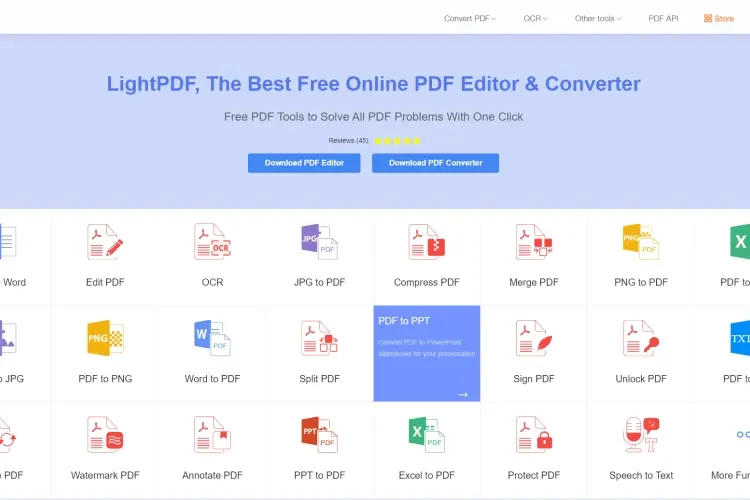
In simple terms, it is a tool that allows the conversion of scanned files (PDF) into text files or formats that can be edited . Plus, these text files can be saved and adequately managed. In just a click, you can get data to be added, and multiple languages option is available for text recognition . To add to it, the encryption feature is also available. In that case, cyber issues or threats shouldn't get to you. One little challenge is that scanning files are limited to 30megabytes.
Check out some of the format options for your output:
Learn more on how to use this free online OCR software in this video:
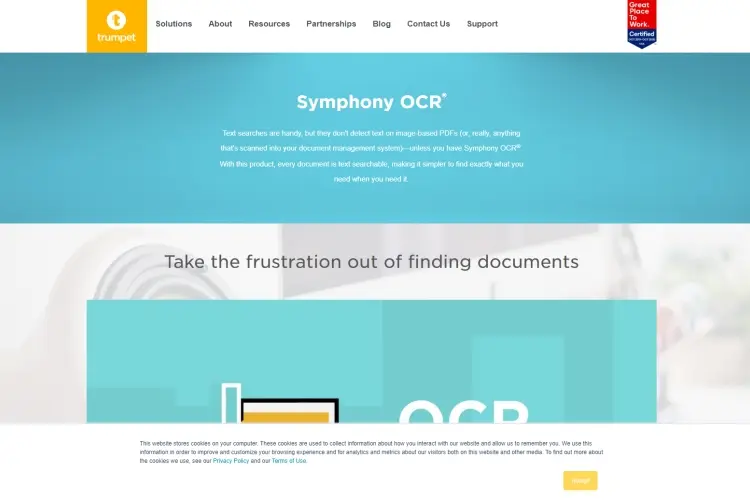
Next on the list! The back-end OCR engine makes sure that the text scanned is searchable.. Symphony can be used to take out text from emails, PDF, TIFF, and many more, then get them saved in printed text format. Also note, you can still edit the converted file . Integration with ShareFile and SharePoint gives it more exceptional output as you get to operate better.
Learn more on how to use SymphonyOCR in this video:
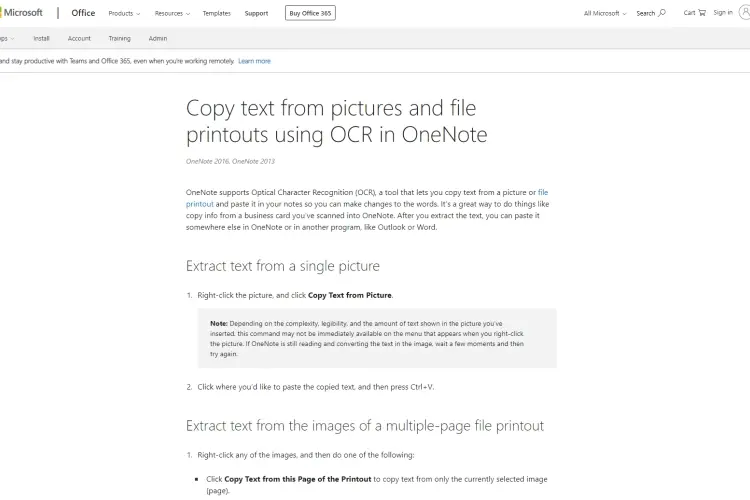
Microsoft OneNote is integrated with an OCR tool that is capable of converting PDF files and scanned pictures into text that can be edited . Microsoft OneNote is a perfect option for those who need free OCR tools on Windows.
One little drawback is that tables and columns options are not enabled. That aside, you're good to go with Microsoft OneNote.
To begin:
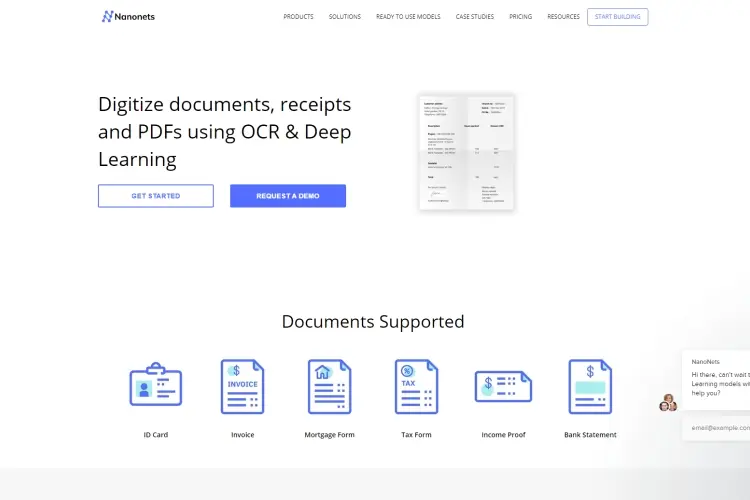
This is a free online OCR software that comes with the avenue of converting pictures or images and PDF materials into text files that can be edited . With NanoNets , you can save more than a hundred scanned papers or documents all at once into different formats like:
For more accurate results or output, you can stipulate the exact section of the text. So that you know, NanoNets is well structured to accurately recognize text written by hand. It is a good option for those in search of tools or software that can pull out info from images.
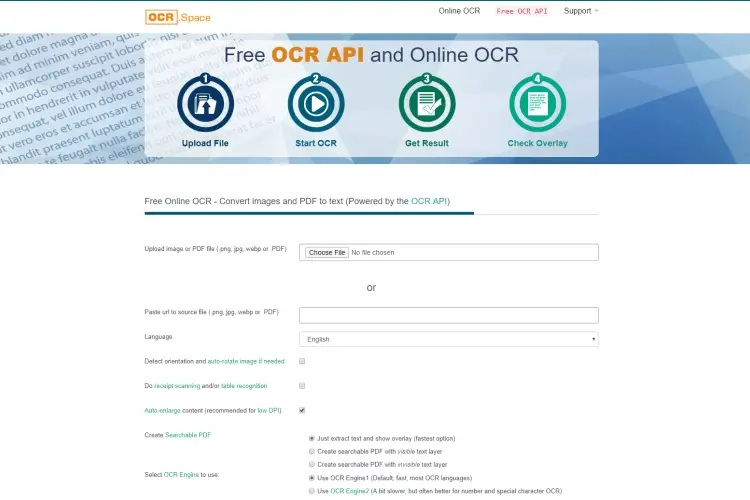
In easy to read the text, Ocr.space can be said to be a service tool designed to convert pictures or images inscribed with text into a file format that can be edited using OCR. Additionally, PDF materials can be converted into text files.
So that you know, Ocr.space permits you to select your preferred language for your material. Plus, it can also be used to extract info from screenshots.
No registration, signing up, or whatsoever on this platform. With this service tool, you can transform edited materials into a multi-column text file. More so, your files and data are not distributed or paraded on the server. Confidentiality is of topmost priority.
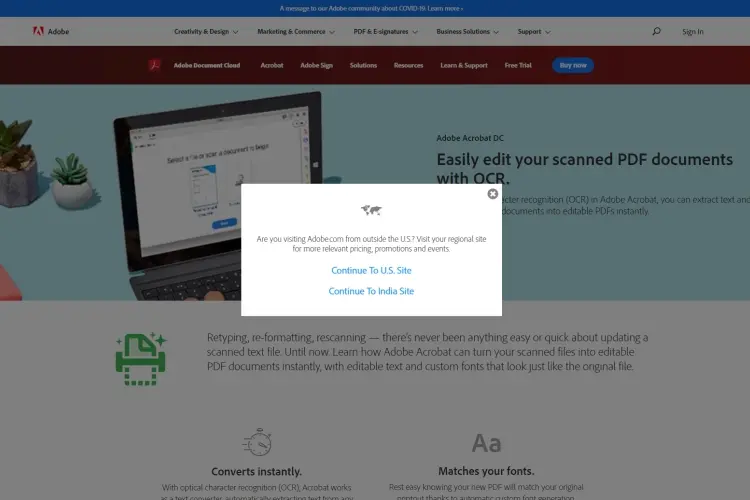
Next on the list! Adobe Acrobat can be used to convert scanned PDF materials, and pictures or images into documents that can be searched and edited. It also offers fonts with close similarity to printouts . This, therefore, has made it earn a spot on this great list.
In a flash, printed files and documents can be edited . Cut and paste functions are enabled on this OCR system. Therefore, you are free to cut and paste the text into several other platforms you deem fit. This OCR system gives you the freehand to move files to Microsoft office.
Also, scanned docs can be transformed into PDF materials and conveyed to and from all kinds of locations. Adobe Acrobat gives your converted file the same feel and layout as the real one.
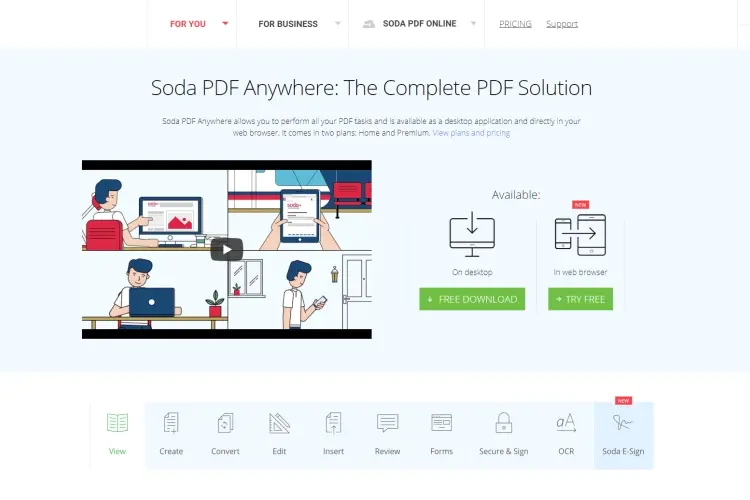
With Soda PDF, you can convert images or pictures and docs , in the form of paper into PDF materials that can be edited. Soda PDF can detect text from multiple docs at the same time.
Many features are embedded in this OCR system for your satisfaction. For example, font style, size, and type can be altered to your taste. Plus, the application can be used offline or while online . Files materials can be conveniently stored in its server for a day.
Learn more on how to use it from its Youtube channel- see the video explaining the basics:
Here's the fun part! PDF materials containing images or pictures can be transformed into plain text. The link or URL is safely encrypted.
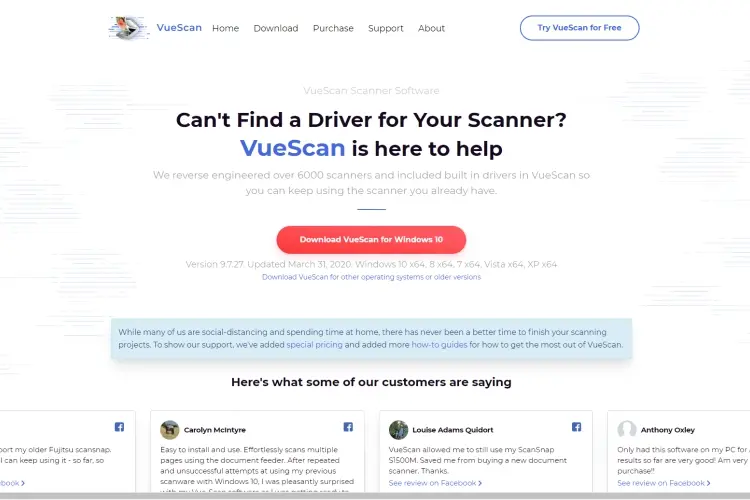
First, VueScan is accessible to Mac users and Windows systems . With this OCR software, you can transform pictures or images, PDF materials, and other related docs into text files that can be edited and printed.
The exciting thing about VueScan is that it gives options for over thirty and two languages. To be more detailed, language-specific materials can be gotten on the website.

It's an open-source(free) software that is very much available for scanning and converting PDF or JPEG materials into text formats. Its precision in identifying text in docs is second to none.
So that you know, PDFelement can be employed to scan files directly from other sources like:
Learn more on how to use PDFelement in this video:
There are other tools and functionalities embedded in it to assist you in getting your needs met.
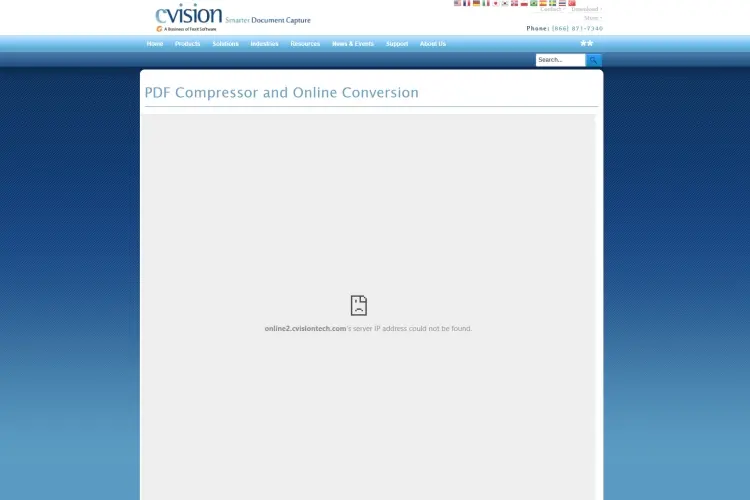
No doubt, Cvisiontech is a popular name amongst OCR software. And it can be used to transform pictures or images plus PDF materials into text that can be edited and printed. It highly enables the loading of lots of pictures or photographs. Also, standard file formats such as; PDF, JPEG, PNG, and others are available right on the platform.
One little drawback is the fact that the size of the files arranged for uploading has to be lower than a hundred megabytes. But, data and docs don't take much space, plus you won't be scanning and converting a ton of stuff.
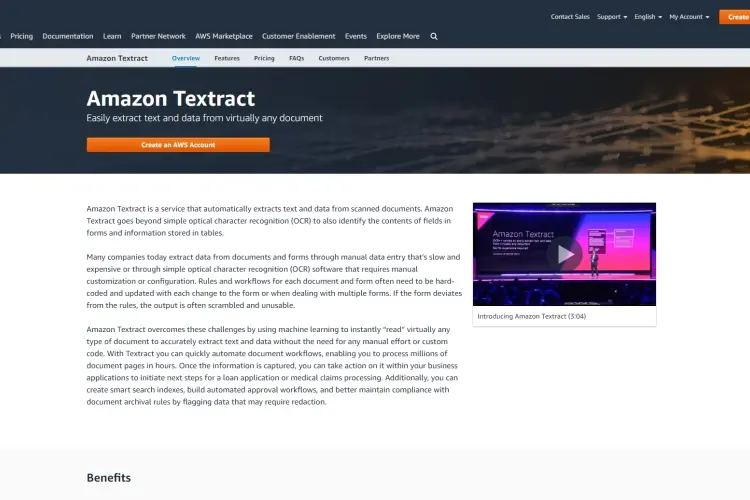
In an easy to understand format, Amazon Textract renders assistance in pulling out text files from scanned docs. It can be employed to scan and convert multiple docs as it works in autopilot.
Is your content presented in tables or other related forms? No, issues at all! Amazon Textract can detect materials of such. With the aid of the Application Programming Interface(API), this tool gathers necessary info from your docs. And it is arguably said that it can handle all kinds of docs. You can make tweaks and modifications to the quality of the document. To accurately process your docs, it has been incorporated into the Amazon A2I.
Conclusion:
There you have it, the best OCR software to meet your needs. Now, let us know if you find this article timely.

About Toby Cunningham
As an MS Windows writer, Toby Cunningham continues to contribute to the tech community by sharing his knowledge and insights through various online platforms, including blogs, forums, and technology publications. His passion for empowering users with the necessary tools to navigate the digital landscape makes him a respected figure in the Windows community, and his work continues to make a positive impact on Windows users worldwide.
 |
 |
 |
 |
Hot Windows Topics
Your lucky day! Visit FREE Gifts GiveAways for it. Whitelist the AdBlocker to get more Free Rewards
Then click anything below to proceed
 |
 |
 |
 |