by Toby Cunningham
Remote access is a common theme in the era of Information Technology. The concept has been on the rise in recent years.
Contents
It is a useful tool to manage entire networks of devices. The idea application applies to many fields. It opens a whole new realm of possibilities to operateIT devices. It makes management very easy for everyone involved.
There have been advancements in remote access technology with time. Among them, one can categorize the best remote access applications in 2023. These applications best enable the idea. They are useful to professionals and laymen alike.
Remote access is a gateway to access one system using another. The concept requires a network connection between the systems. This connection does not have to be a physical one. The collection of devices can have a wireless medium for connection.
The best connection to go with for remote access is a stable internet. The internet is a worldwide commodity. In the modern world, a person in possession of an electronic device also has internet access. Over the internet, each device has its own IP or Internet Protocol. It is the number that identifies a device on the network. The remote access concept uses these IP addresses to connect systems.
The sky is the limit for remote access uses. It applies to each andevery field involving electronic devices. Monitoring systems, network management – there is nothing you cannot do with the concept. You can also apply it to educational fields.
The basics to a remote access connection are:
1. Hardware Devices.
2. Remote Access Software.
3. Network Connection.
The hardware devices comprise a Host and Client devices. The devices work such that:
· The Host Deviceis the one with which you initialize the remote access process. This is the primary device in the whole network. The host device acts as the primary server for remote access. The host allows other devices to connect and operate on it.
· The Client Device is your access point to the host device. You can access the host system using the client device by inputting its credentials. Once the host device acknowledges the client device, you have full access to the host system.
The remote access software provides the path between host and clients bodies. It keeps the entire remote access process intact. Without the software, it is impossible to establish remote access between devices. Both the host and client devices must have the same software.
It is important to choose one of the Best Remote Access Software Choices, 2023. They have a wider range of capability and system compatibility.
The network connection has to be of a similar sort. The host and client devices need a way to identify each other. Only when they are on a single type ofnetwork can the remote access process. You cannot have only the host or client systems online. All systems involved must have an identification over the network.
You can set up a remote access connection with the basicnecessities. But that is not all to maintain the connection. There are different types ofremote access connections, each with its own set of requirements. Each remote access software allows for a specific type ofconnection. You must have a purpose to establish remote access. Once you do, you can choose which software builds such a bridge between devices.
Something optional but important to remote access connections is a VPN. VPNs are Virtual Private Networks. They build virtual and secure pathing between systems. It is a helpful tool for large networks with unsecure access. The VPN keeps the channel private to remote access devices only. This provides a safe connection, with little risk of malware injection.
Hence, for a stable remote access connection, you require:
· A Host Device. The Host Device must be active at all times for remote access.
· The Client Device (s) to access the Host Device.
· A Broadband Network for Data Transmission and Reception.
· (Optional) A VPN to establish a Secure Connection.
Some remote access software that also provide a VPN connection. You may wish to choose one of those, depending on the connection risks.
The set of remote access software vary in their provisions. Each software fares better in a particular environment. The free and paid version of each software vary in terms of their features.
You must have a clear purpose for your remote access software. There are tasks you can perform only with a paid version of the software. In such cases, a “freemium” business software may prove better than other options.
When selecting a remote access software, you need to look at:
· Pricing.
· User Interface.
· Time Limit for Remote Access Sessions.
· Connection Speed and Quality.
· VPN Provision.
· Operating System Flexibility.
You can select a remote access software once you understand its purpose. Keep in mind your requirements of the remote access application. Afterwards, choose one that matches those necessities. The software may not be free for commercial use. You can use a software on trial if you wish to proceed in that direction.
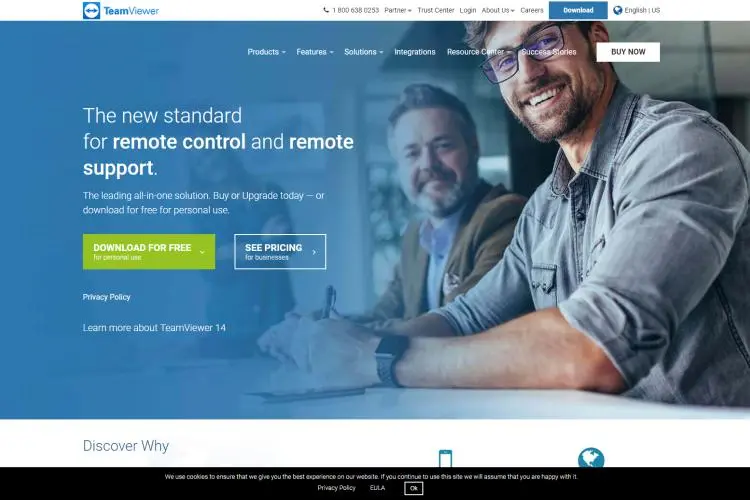
TeamViewer is the biggest software of its kind in the world. The software provides some of the best services for remote access. You can start the remote access process for free using the application.
TeamViewer has a long list of features in its service. It is more than a simple remote access software. You can have online meetings using the software. The best features of the software are:
· Free for non-commercial use.
· Support for multiple devices.
· Remote Access between different types ofdevices.
· VPN Provision.
· Remote Access through mobile.
· Secure Connections.
· Enables File Sharing.
· 4K UHD Quality Connections.
· Multiple Users in a single session (Up to 25).
· Session Recording Option.
· Chat between host and client during live sessions.
TeamViewer is the best software available for personal and professional use. It is free for non-commercial use, but has pricing packages for commercial purposes. The software has a friendly interface. It is a simple process to connect systems for remote access through TeamViewer.
The software also has Augmented Reality support. It makes the remote access sessions interactive and easier. The feature is an add-on to the TeamViewer software.
You can follow the Title link to find out more about TeamViewer. Their latest product is TeamViewer Latest, which has the most features of their products. You can also download their mobile support on:
· Google Play.
· App Store.
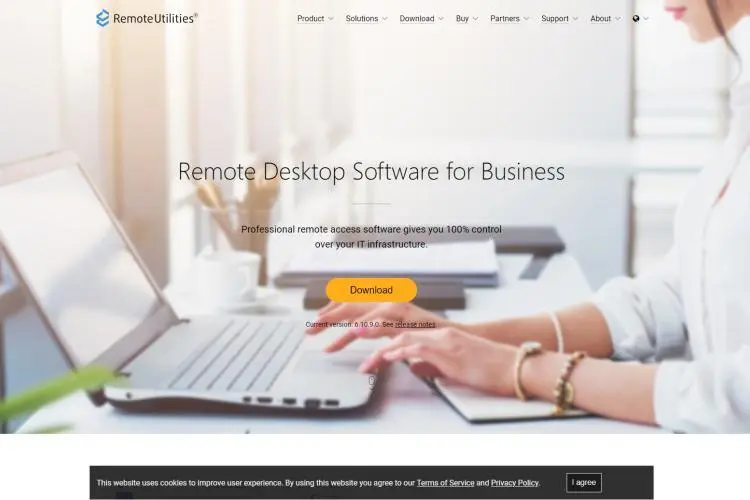
Remote Utilities is a Windows remote access tool. Its free version is comparable to some paid software of a similar nature. It is one of the best options to go with for desktop systems.
Remote Utilities is not the most beginner friendly software. Its interface can be overwhelming for newcomers. As such, it feels better to use the software for professional purposes. Regardless, the software exceeds the limits of other similar applications. It is a must try if you want to organize your infrastructure of computers.
Remote Utilities is a comprehensive software. It offers a greatmany features for remote access. You have full control over all its provisions. The best bits about the software are:
· Free for personal and business fields.
· Remote access over LAN or the internet.
· VPN Provision.
· Attended/Spontaneous Access:Has an Agent module for the purpose.
· Unattended Access: Has a Host module for the purpose.
· Connect up to ten devices to a single network.
· You need to set up the Host only once.
· Has a portable system.
Remote Utilities does not support multiple Operating Systems. It works only on Windows. The current free software available is the Version 6.10.9.0.
Go to the Remote Utilities site through the Title link. Or you can Download the:
· Host computer software. You can run it as the Host or Agent module.
o Executable Host Installation.
o Executable Agent-only Version.
· Client computer software. This is the Viewer version of the software. It enables control over the host machine.
o Executable Viewer Installation.
· 64-bit OS RU Server. This provides a server for routing all the systems on the network.
You can also access remote computers using the mobile phone application on:
· App Store. System requirements apply.
· Google Play. System requirements apply.
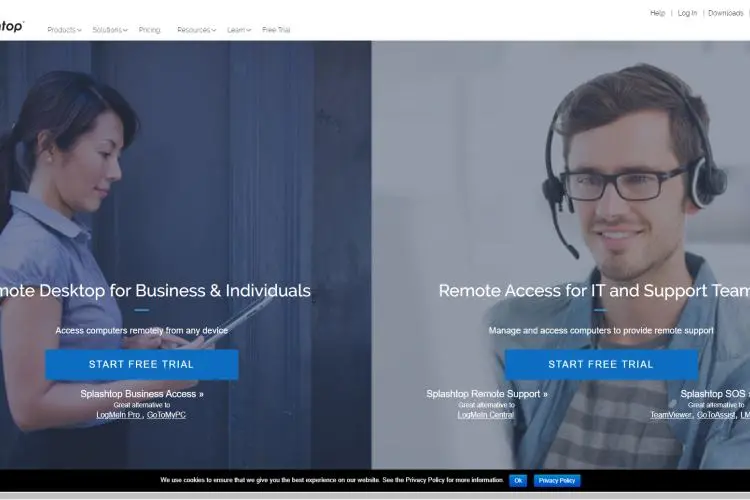
Splashtop is a versatile remote access software. It has a list of products of all types of fields. It provides some of the best utilities for remote access. It has both remote access software and support systems.
Splashtop has different versions for each category of use. These versions vary in their features. Furthermore, it is free for personal use only. The other products have free trials. You will have to purchase the full product to continue using the software. Splashtop has versions for:
· Business Remote Access.
· Enterprise Version.
· Remote Access Support. Provides attended and unattended versions.
· Support for IoT and Rugged devices.
Splashtop is free for personal, non-commercial use. It has a long list of provisions for remote access. With the software, you have a lot of freedom to access devices. The application provides:
· Local and Internet Access.
· HD Quality connections.
· Full Access to the host machine.
· Direct File Transfer capabilities.
· An interactive User Interface.
· Fast audio and video Streaming.
· Support for multiple devices.
· Runs on different Operating Systems.
· Simple Remote Access Setup.
Use the Title link to see more of what Splashtop offers. Or download the set of software for remote access on:
· Splashtop Streamer for Host Machine. This is the system you want to access. The software is available for:
o Windows.
§ Windows XP.
§ Windows 7.
§ Windows 8.
§ Windows 10.
o Mac OS.
§ Version 10.7 and above.
o Linux (Beta Version).
· Splashtop Personal App for Client systems. These are the devices through which you access the host machine. You can gain access using:
o Windows.
§ Windows XP.
§ Windows 7.
§ Windows 8.
§ Windows 10.
o Windows Modern UI Application.
o Mac OS.
§ Version 10.7 and above.
o iPad (Charges apply).
o iPhone (Charges apply).
o Android.
o Kindle Fire.
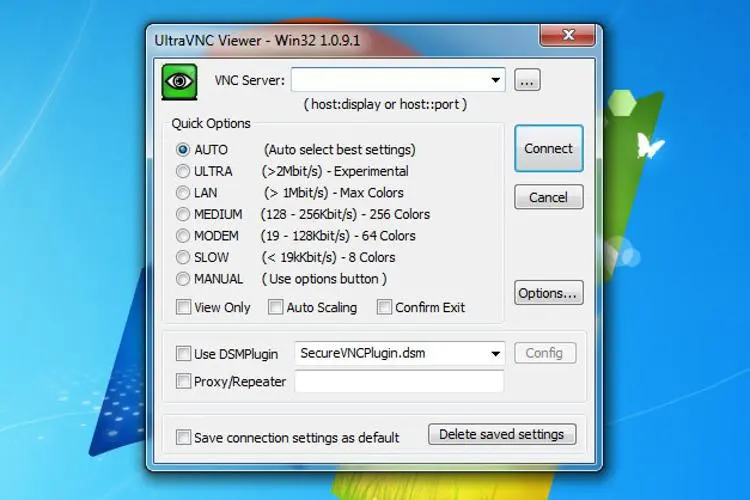
UltraVNC is another amazing tool for remote access purposes. It is an Open-source software, which makes it free for all to use. You have access to all the UltraVNC capabilities.
The application is powerful but simple. It has all the basics for high quality and secure remote access. All the UltraVNC products are free. They all have different protocols and features for connections. For remote access, you can choose between:
· UltraVNC.
· UltraVNC SC.
· UNVC2ME.
UltraVNC has a decent set of features for a free application. You can make a lot of customizations for better connections. The TCP protocol uses your IP address for remote access purposes. It also has plugins for a key and encryption to the connection. This makes the network secure from unauthorized devices.
The best features for the application are:
· Compatible with other VNC software.
· Quick File Transfer features.
· Live Chat options during remote sessions.
· Shortcut Customizations.
· Various Operating System support.
· Free for commercial and non-commercial purposes.
· Access through Web Browser.
· Support for multiple devices.
You can use UltraVNC with some of the oldest Windows. The software works for:
· Windows 10, 8/8.1, 7.
· Windows Vista.
· Windows XP.
· Windows 2003.
· Windows Server 2003, 2008, 2012.
The software works for any system with Java support. This includes Linux and Mac OS, and web browsers. You have full access using all ofthese Operating Systems.
The latest UltraVNC software is the Version 1.2.2.4 for 2023. You need to install the software on both the host and client devices.
The best option is to install the software as a system service on the Host device. This way, the remote access machine is always available. Otherwise, it becomes a manual process to allow remote access. You can set a device to behave as a Server, a Viewer, or both during installation.
The client device is the Viewer with UltraVNC installation. It is also accessible through a mobile with VNC permissions. Java supported OS and browsers also have access to the network. You will have to configure your router to enable access to the remote network.
Get to the UltraVNC page using the link in the Title. Or download the software for:
· UltraVNC 1224 x86. 32-bit Windows XP and above.
· UltraVNC 1224 MSI x86. 32-bit Windows XP and above.
· UltraVNC 1224 x64. 64-bit Auto Operating System.
· UltraVNC 1224 MSI x64. 64-bit Windows XP and above.
· UltraVNC 1224 All Versions. 32- and 64-bit Windows.

Chrome Remote Desktop is Google Chrome’s very own remote desktop accessory. It is one of the fastest ways to establish remote access networks. The necessity for the network is the Google Chrome browser.
“ Chromoting” is a possibility with any device that has Chrome. In this way, the method is the most versatile there is. You can set up your remote access anywhere through the internet.
The Chrome Remote Desktop software has basic features for remote access. You cannot transfer files or remote print using the method. But it has provisions like:
· Fast Installation process.
· Good Quality Connections.
· Free for all devices and purposes.
· Simple User Interface.
· Access through multiple Devices.
· Various Operating System support.
· Multiple Monitor accessibility.
You need to install Google Chrome on both the Host and Client device. Afterwards, you must create a Google Account. You can Sign in to an existing account if you own one.
You can get a PIN through Chrome Remote Desktop to link devices. After you set up the connection, you have the option to log out on the host device. The client machine will still have access to the host.
You can go to the software website using the link in the Title. Or set up remote access on your device using its Download. You can also Give and Get Support from the entire software community.
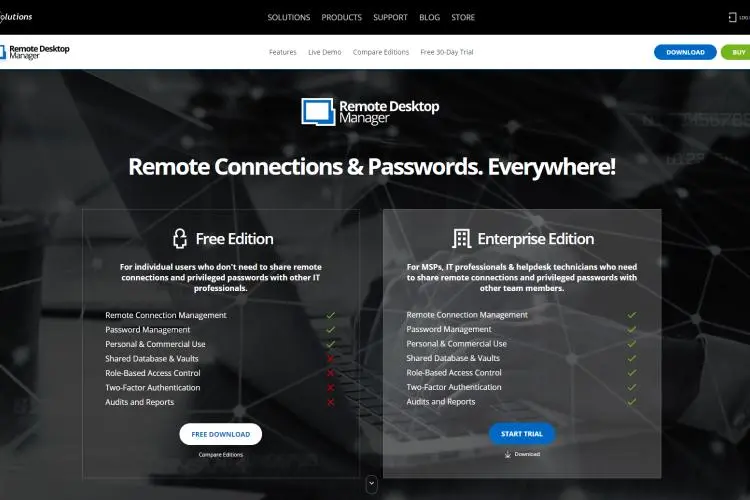
Remote Desktop Manager is another elaborate software for remote access. It is free for both personal and commercial use. You can set up remote access connections in a simple manner through the application.
Remote Desktop Manager offers a Free and Enterprise version. The latter is not free, but has a free month trial. The free version still has its powerful features for remote access. The best parts of the software are:
· Single platform access for all devices and applications.
· High-Speed connections.
· Comprehensive User Interface.
· Secure Connections with Password Management.
· Personalized settings for network management.
· View performance reports.
· Multi-user Accessibility.
· Session Sharing.
· Support for different Operating Systems.
· Mobile Application Access.
The Enterprise version builds on these features. It provides much more secure connections between devices. The Remote Desktop Manager may seem overwhelming to new users. It has a lot of options in its interface window. The software best works for businesses.
The Title link takes you to the main Remote Desktop Manager page. You can check out more of their provisions. Or you can Download the Free software for:
· Windows.
o Zip file.
o MSI file.
o Requires:
§ Windows 10, 8.1, 7 SP1.
§ Windows Server 2008, 2012, 2016.
§ .NET Framework 4.7.2
§ The Windows must be a 64-bit Operating System.
· Mac OS.
o Requires:
§ Mac OS X Yosemite (10.10) or above.
§ 1440x900 Screen Resolution.
· Google Play.
· App Store.
· Amazon.
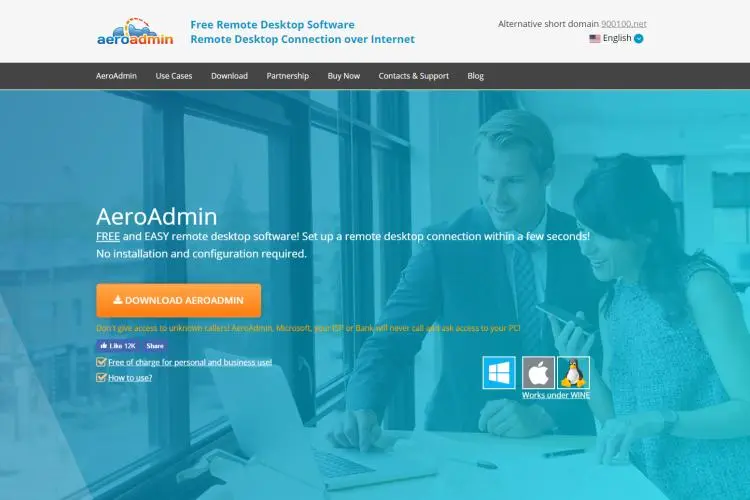
AeroAdmin has the simplest procedure to enable remote access. You have quick and easy access to all devices on a network. It is the best option if you wish to establish swift access to a machine.
AeroAdmin is a free software, with some of the best features for remote access. You have full control over all its capabilities. It is free for both personal and business use. There is no hassle in setting up a connection between devices.
AeroAdmin has basic and advanced features for remote access. The key features of the software are:
· No Installation or Configuration. Connect between devices and start right away!
· Local and Internet access to devices.
· Free for commercial and non-commercial use.
· Direct File Transfer options.
· Remote Log off and Restart options for the host machine.
· Fastest software for spontaneous access.
· Enables unattended access.
· AES and RSA Encryption for secure connections.
· Support for Multiple Operating Systems.
· Multiple Monitor Support.
· Simultaneous connections for more than one device.
· Adjustment between Speed and Quality for connection.
The one downside to AeroAdmin is its limitation on session times. You need to restart the session once its timer expires.
You must have AeroAdmin running on the Host and Client devices for remote access. Generate an IP of the Host device using the software. Input that IP in the Client machine to establish the connection.
Get to the AeroAdmin website using the Title link. The software is available for Windows, Mac OS, and Linux. The Mac and Linux Versions work under WINE.
Download the latest AeroAdmin Version 4.6 for Windows. It is compatible with the 32- and 64-bit versions of:
· Windows 10, 8, 7.
· Windows Vista.
· Windows XP.
Windows Remote Desktop comes with your copy of Microsoft Windows. You need not install or download anything to run the software. It is the most natural option for remote access to devices.
The Windows Remote Desktop has basic features for remote access. With the application, you can:
· Access devices over any network.
· Free for all users.
· Transfer Files between systems.
· Decent Speed and Quality for connections.
This remote access method only works for Windows. Not all versions of Windows allow remote access.
You need to configure the Host machine to allow connections with other devices. To do so, you must complete the process to “Access RemoteApp and Desktops”. The option is available in the Control Panel, under the “RemoteApp and Desktop Connections” tab.
Afterwards, open the “Remote Desktop Connection” application on the Client machine. Enter the Username and Password of the host device to complete the connection.
Remote Access allows users to access one device using another. It is an effective method to communicate between machines. The process is simple and powerful. It is useful in all fields involving electronic devices.
There are software options that enable remote access between devices. All devices must have the same software to permit the connection. There is a list of software that make the Best Choices for Free Remote Access Software in 2023. They provide elaborate features for commercial and non-commercial use.
Depending on your requirements, you can use any of the software for free. You can also explore further options in case none of them match your necessities.

About Toby Cunningham
As an MS Windows writer, Toby Cunningham continues to contribute to the tech community by sharing his knowledge and insights through various online platforms, including blogs, forums, and technology publications. His passion for empowering users with the necessary tools to navigate the digital landscape makes him a respected figure in the Windows community, and his work continues to make a positive impact on Windows users worldwide.
 |
 |
 |
 |
Hot Windows Topics
Your lucky day! Visit FREE Gifts GiveAways for it. Whitelist the AdBlocker to get more Free Rewards
Then click anything below to proceed
 |
 |
 |
 |